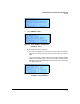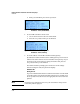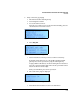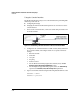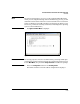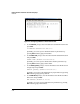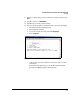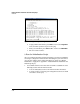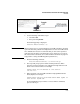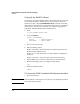Getting Started Guide
2-10
Detailed Hardware Installation and Initial Setup Steps
Overview
b. When you are finished, press the accept button.
Figure 2-8. Panel LCD Menu > Configuration >
IP Address—Port 1 (Subnet Mask)
4. Set the DCM Controller’s subnet mask.
a. Use the arrow buttons to alter the subnet mask.
b. Press the accept button when you are finished.
Figure 2-9. Panel LCD Menu > Configuration >
IP Address—Port 1 (Gateway)
5. Set the IP address of the DCM Controller’s default gateway.
By default, the DCM Controller sets the default gateway to the lowest IP
address in its subnet. If this is not the IP address of the gateway on your
network, use the arrow buttons to change the address and press the
accept button when you are finished.
The DCM Controller operating system checks the new IP settings.
If the IP settings are valid, the panel LCD displays:
IP Address OK
Setting new IP...
If you set an invalid subnet mask or a default router that is not in the DCM
Controller’s subnet, the panel LCD indicates that there is a problem. Press
the accept button. You are moved to the appropriate LCD screen to fix the
problem.
Note IP settings can be valid but incorrect for your environment. Always check
connectivity with the ping test.