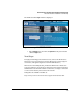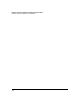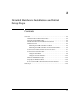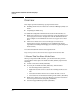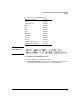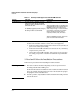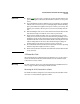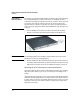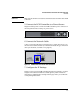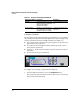Getting Started Guide
2-8
Detailed Hardware Installation and Initial Setup Steps
Overview
Table 2-2. Summary of IP Configuration Methods
Using the LCD Menu
The LCD menu on the DCM Controller’s front panel allows you to configure
the controller’s IP address and its default gateway. It is easy to navigate using
buttons on the front panel of your DCM Controller. (See Figure 2-4.)
■ To access the menu or select a menu option, press the accept button (the
button with a check mark on it).
■ To scroll up or down through a menu list, push the up arrow or down
arrow buttons, respectively.
■ An arrow (->) on the LCD screen indicates the selected item in a menu or
options list.
■ To cancel an action, press the x button.
Figure 2-4. Front Panel LCD and Buttons
To configure the IP settings, complete the following steps:
1. Press the right-arrow button to access the Configuration menu.
If necessary, press the cancel button to move back a screen or the accept
button to access the main menu.
Configuration Method Description Instructions
LCD menu Locate the LCD menu on the front
panel and press the configuration
buttons to set the DCM
Controller’s IP settings.
“Using the LCD Menu” on page
2-8
Console Interface Establish a console session and
use a simply menu to configure
the DCM Controller’s IP settings.
“Using the Console Interface”
on page 2-12