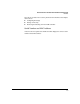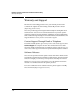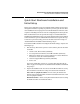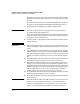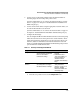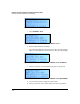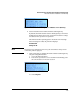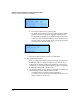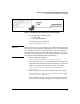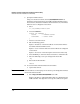Getting Started Guide
1-17
Hardware Overview and Quick Start Installation and Initial Setup
Quick Start Hardware Installation and Initial Setup
Figure 1-13. Establishing a Console Connection to Access the Root
b. Use the following credentials to log in:
– Username: root
– Root password: procurve
The following prompt is displayed:
ProCurve DCM(localhost):~#
Caution When you log in as root, you have all rights to the DCM Controller’s operating
system. Be extremely careful: misconfigurations can cause the DCM Control-
ler to malfunction. ProCurve recommends that you have some experience
with Linux systems before completing these steps. (However, if you need a
list of basic Linux commands, see “Common Linux Commands” on page B-3
in Appendix B: “Manually Editing DCM Controller Files.”)
c. Enter the following command:
ProCurve DCM(localhost):~# initialize.pl
d. The script will prompt you for the DCM Controller’s IP settings and
Fully Qualified Domain Name (FQDN). When prompted, enter the IP
address you configured through the LCD menu. For example:
Please enter the IP address of this device:
192.168.20.2
e. When prompted, enter the DCM Controller’s FQDN. For example:
Please enter the Fully Qualified Domain Name (FQDN)
of this server: myDCM.com
Let the initialization script continue to execute. When it is finished
and you see a command prompt again, proceed with the next step.