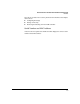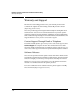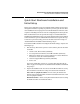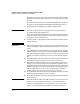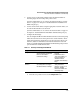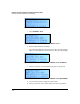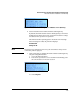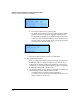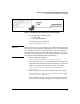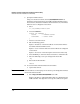Getting Started Guide
1-11
Hardware Overview and Quick Start Installation and Initial Setup
Quick Start Hardware Installation and Initial Setup
Quick Start Hardware Installation and
Initial Setup
This section is designed to help you install the DCM Controller and access its
management interface as quickly as possible. It provides just the basic hard-
ware installation and setup steps for network administrators who have some
experience installing network devices and configuring Linux-based systems.
More detailed instructions are provided in Chapter 2: “Detailed Hardware
Installation and Initial Setup Steps.” If you start using the instructions outlined
below and find that you need additional information about a particular step,
a reference is provided to help you locate the related section in Chapter 2:
“Detailed Hardware Installation and Initial Setup Steps.”
To install the DCM Controller and configure the initial settings, complete the
following steps:
1. Take inventory. Ensure that you have received all the parts for the DCM
Controller:
• Console cable, DB-9 to RJ45 (5188-6699)
• Accessory kit for the HP ProCurve DCM Controller (5069-5705)
• HP ProCurve Datacenter Connection Manager Controller Hardware
Installation Guide, this manual (5998-3265).
• Customer Support/Warranty booklet (5990-8862)
• Power cord
For a more detailed list of parts, see “1. Ensure That You Have All the
Parts” on page 2-2 in Chapter 2: “Detailed Hardware Installation and Initial
Setup Steps.”
2. Prepare the installation site. You can use the DCM Controller’s accessory
kit to install the controller in a variety of locations and orientations:
Telco rack or equipment cabinet—The accessory kit includes the
brackets for mounting the DCM Controller in a standard 19-inch telco rack
or in an equipment cabinet.
Horizontal surface—The accessory kit includes rubber feet for securing
the DCM Controller on a horizontal surface.