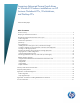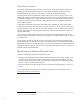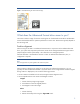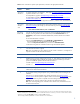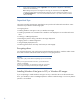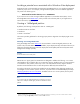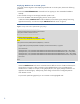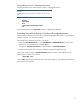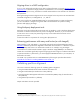Preparing Advanced Format hard drives for Microsoft Windows installations on HP Business Notebook PCs, Workstations, and Desktop PCs
5
Table 2. Actions to be taken to optimize system performance, with links to the appropriate downloads
Scenario
Actions
All involving
Windows 7
To optimize performance with Windows 7, either apply Microsoft Knowledge Base article 982018
or update to Windows 7 SP1 or later.
For Intel® platforms, upgrade to Intel Rapid Storage Technology (RST) 9.6 or later.
For AMD platforms, upgrade to the latest version of the AMD Serial ATA (SATA) Advanced Host
Controller Interface (AHCI) Driver.
Note: The Intel and AMD drivers are supported on Windows 7, Windows Vista, and Windows XP.
All involving
Windows
Vista
With Windows Vista, you should apply the appropriate fix-on-failure patch (Microsoft Knowledge
Base article 2470478) if, for example, you receive the following error message during Windows
Update:
FATAL: Failed to initialize datastore, error = 0xC8000222
All involving
Windows XP
Even with non-Advanced Format drives, specifying the incorrect combination of partition size (for
example, when using DiskPart or the Ghost –sze switch) and the ExtendOemPartition line
2
in
SYSPREP.INF (or other Windows unattended installation files) will cause the blue screen of death
(BSOD).
The recommended solution is as follows:
Remove the ExtendOemPartition line from SYSPREP.INF and UNATTENDED.TXT.
Ensure that partition size is not manipulated by template SIF files.
You must use Filesystem=LeaveAlone and you must NOT use ExtendOemPartition.
Allow disk cloning tools such as DiskPart or Ghost to align and extend the partition.
A
Your Advanced Format drive is aligned.
Note: If you are upgrading your PC to Windows Vista SP1 or later or Windows 7, no realignment is
required since these OSs are Advanced Format-aware.
B
This scenario is not supported by HP.
C
Installations using versions of WinPE as early as version 1.6
3
(from Windows Server 2003) can be
used to create aligned partitions. Although not required for imaging, the following environments
provide some additional capabilities for Advanced Format drives:
WinPE 3.0 plus Microsoft Knowledge Base article 982018
4
WinPE 3.1
D
Ensure that your imaging tools are Advanced Format-aware so that you can validate your
infrastructure for Advanced Format readiness.
E
HP recommends creating an aligned partition (using a tool like DiskPart) to be used during the OS
installation.
Alternatively, you could first install the image and then interactively run the Paragon Partition
Alignment Tool to ensure the partition is aligned. HP does not recommend this option for large-scale
deployments and does not provide a scriptable version of the Paragon Partition Alignment Tool.
Important: Do not create new partitions with an OS that is not Advanced Format-aware.
Note: If you are downgrading your PC to Windows XP or Windows Vista, note that these OSs are
not Advanced Format-aware.
2
The ExtendOemPartition line specifies whether or not to extend the partition on which you are installing the Windows operating system.
3
Versions of WinPE prior to 2.1 do not provide support for Advanced Format drives. However, you can use an earlier version to create a
partition if you supply the align=1024 parameter to DiskPart’s Create command.
4
The functionality provided by KB982018 is included in Windows 7 SP1 and WinPE3.1