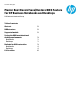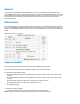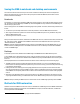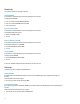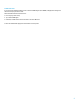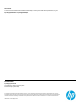Master Boot Record Save/Restore BIOS Feature for HP Business Notebooks and Desktops PSG Business Notebook Group - Technical white paper
3
Saving the MBR in notebook and desktop environments
This section documents the save/restore process for both notebook and desktop environments and explains the
differences between the two processes. An F10 Setup user option enables the MBR save/restore feature on both
business notebooks and desktops.
Notebooks
On notebooks, you can find the “Save/Restore MBR off the system hard drive” option under the BIOS F10 Setup Security
tab. This feature saves the MBR image to NVRAM only after validating MBR accuracy. The BIOS stores the MBR image in
the SPI memory in plain format.
The F10 Setup option to save the MBR is unavailable (grayed out) by default. To enable it, the following conditions must
be met:
You must set up an F10 Setup administrator account and password to access the MBR save/restore feature.
After using the administrator password to enter the F10 Setup, the MBR save option is only available if the system
HDD is an MBR partitioned drive.
The user logon choice cannot be “no-user.”
When you enable save/restore feature, the BIOS saves the MBR at the next boot, toward the end of POST (in tandem with
the “ready to boot” event). The BIOS saves the MBR and serial number of the HDD, which has the boot option name
“Notebook Hard Drive,” to NVRAM.
NOTE: On notebooks, disabling the MBR save/restore feature clears the MBR image from the NVRAM. When you try to
disable the feature, the BIOS generates a “saved MBR” confirmation screen in F10 Setup to indicate that the NVRAM
contains a valid MBR image.
Desktops
In the desktop environment, the BIOS saves the MBR image to the NVRAM without an MBR validation process.
To save the MBR, select “Master Boot Record security” under the F10 Setup Security tab, and then select “Save Master
Boot Record” from the popup window. The BIOS saves the MBR of the primary embedded HDD the next time the system
boots to it.
Desktop implementation of “Save Master Boot Record” differs from the notebook process in the following ways:
The MBR save/restore feature is disabled by default. But unlike notebooks, you can access the MBR save/restore
feature without an F10 Setup administrator password. If you choose to set one up, you must use that password to log
in to F10 and access the feature.
Enabling this feature for desktops prevents any legacy BIOS services write-requests to the first block of the boot
drive, which guards against some types of MBR corruption. However, the Windows environment can still be modified,
and the MBR can be corrupted by software that is created to send commands to the drives outside of the legacy BIOS
services.
Although he “Save Master Boot Record” option appears active on non-MBR-formatted drives. The feature currently
only recognizes MBR formatting, not GUID Partition Table
1
drives. MBR formatting saves/restores only the first block.
NOTE: On desktops, disabling the MBR save/recover feature does not clear an MBR image previously saved to NVRAM.
Methods for MBR restoration
The BIOS can restore the MBR to the first block location on the HDD from an MBR image stored in NVRAM. The BIOS uses
different methods in desktops and notebooks to handle MBR data corruption, unwanted modification, or HDD issues
such as replacement and invalid MBRs.
1
You can read more about GUID Partition Tables at http://support.microsoft.com/kb/302873.