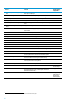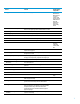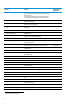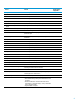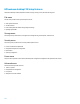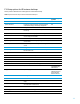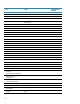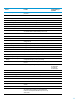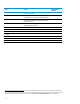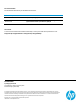F10 Setup overview for 2012 HP Business Notebooks and Desktops 2012 Business PC Models Technical white paper
11
F10 Setup options for HP business desktops
Table 2 provides a detailed list of F10 Setup options for HP business desktops.
Table 2: Key features for F10 Setup on select 2012 HP business desktop PCs
Feature
Function
Default Setting, if
applicable
File Menu
System Information
Provides key system information, such as serial number,
model number, CPU type, and memory configuration
N/A
Set Time and Date
Configures date and time
N/A
Flash System ROM
Updates system firmware from a FAT 32 partition on a USB
Disk-on-key
N/A
Replicated Setup
Saves or restores setting using USB Disk-on-key
N/A
Default Setup
Selects factory defaults for Apply Defaults action, or saves
current settings as new defaults
N/A
Apply Defaults and Exit
Exits F10 Setup and restores settings to current defaults
N/A
Ignore Changes and Exit
Exits F10 Setup without saving any changes made during
current session
N/A
Save Changes and Exit
Exits F10 Setup and saves all changes made during current
session
N/A
Storage Menu
Device Configuration
Displays storage device information and allows setting of
SATA translation mode
Automatic
Storage Options
eSATA Port
Enables or disables eSATA port
Disabled
SATA Emulation
Sets SATA emulation mode
AHCI
Removable Media Boot
Boots from removable media
Enabled
Max eSATA speed
Selects maximum eSATA port speed
1.5 Gbps
Boot Order
Allows configuration of UEFI and Legacy boot order
N/A
EFI Boot Sources
Specifies UEFI boot order
USB Floppy/CD,
ATAPI CD/DVD Drive,
USB Hard Drive
Legacy Boot Sources
Specifies legacy boot order
ATAPI CD/DVD Drive,
USB Floppy/CD, Hard
Drives: USB, SATA
Network Controller
Security Menu
Administrator Tools
Setup Password
Establishes an administrator password (access to Setup
utility)
N/A
Power-on Password
Establishes a power-on password (Setup password will
also authenticate for this function)
N/A
Password Options
N/A
Lock Legacy Resources
Limits ACPI control of legacy COM and LPT ports
Disabled
Setup Browse Mode
Allows non-Administrator limited access to BIOS Setup
Enabled