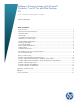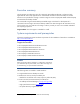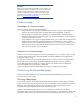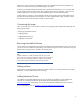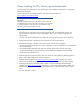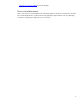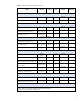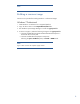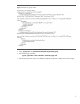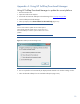Building a Common Image with Microsoft Windows 7 on HP Pro and Elite Desktop PCs 2012 Commercial Managed IT Models - Techical White Paper
4
applications” option and accept the default prompts. The “HP Backup and Recovery Manager” PC
Recovery will restore the factory preinstalled image to the system.
If the factory preinstalled image has already been removed from the hard drive, you can restore that
image using the System Recovery Restore DVD created from the Recovery Manager / Recovery Disk
Creation application on a system with the preinstalled image or from HP technical support.
Another option is to perform a clean installation directly from operating system media. Reference the
Microsoft Corporate Deployment documentation in order to build the base image, and then continue
with the next section of this document to build a common image.
Customizing the Image
There are several actions you can take to customize an operating system image before capturing and
deploying that image:
• Removing preinstalled software
• Adding software
• Adding hardware/drivers
• Additional customization
Removing Preinstalled Software
HP pre-installs several applications and software packages that provide additional value to customers. If
you do not want to include these applications in the common image, they can be removed by using the
Add or Remove Programs utility, located in the Control Panel.
Note
Software marked as a “Hotfix” should be removed. Your system
ships with fixes and security updates from Microsoft. HP recommends
that you do not uninstall these updates. In addition, any operating
system Service Packs preinstalled by HP cannot be removed.
Adding software
Please refer to the documentation provided by software vendors on a case-by-case basis for installing
additional, non-HP provided software on the image.
Adding Hardware/Drivers
The addition of peripheral hardware devices can necessitate the installation of associated drivers.
These drivers can be downloaded using HP SoftPaq Download Manager (available from
www.hp.com/go/sdm); alternatively, you can download individual SoftPaqs from the HP website.
For more information, refer to Appendix A: Using HP SoftPaq Download Manager.