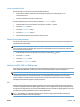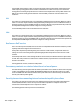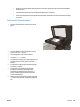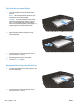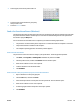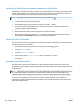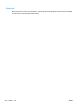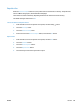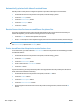HP LaserJet Pro 500 color MFP M570 - User Guide
Table Of Contents
- Product introduction
- Paper trays
- Parts, supplies, and accessories
- Print
- Supported print drivers (Windows)
- Change print-job settings (Windows)
- Change print-job settings (Mac OS X)
- Print tasks (Windows)
- Use a printing shortcut (Windows)
- Create printing shortcuts (Windows)
- Automatically print on both sides (Windows)
- Manually print on both sides (Windows)
- Print multiple pages per sheet (Windows)
- Select the page orientation (Windows)
- Select the paper type (Windows)
- Print the first or last page on different paper (Windows)
- Scale a document to fit page size (Windows)
- Create a booklet (Windows)
- Print tasks (Mac OS X)
- Use a printing preset (Mac OS X)
- Create a printing preset (Mac OS X)
- Automatically print on both sides (Mac OS X)
- Manually print on both sides (Mac OS X)
- Print multiple pages per sheet (Mac OS X)
- Select the page orientation (Mac OS X)
- Select the paper type (Mac OS X)
- Print a cover page (Mac OS X)
- Scale a document to fit page size (Mac OS X)
- Create a booklet (Mac OS X)
- Additional print tasks (Windows)
- Additional print tasks (Mac OS X)
- Create archival-quality prints
- Color printing
- Use HP ePrint
- Use AirPrint
- Use walk-up USB printing
- Copy
- Set new default copy settings
- Restore copy default settings
- Make a single copy
- Make multiple copies
- Copy a multiple-page original
- Copy identification cards
- Collate a copy job
- Copy on both sides (duplex)
- Reduce or enlarge a copy
- Make color or black and white copies
- Optimize copy quality
- Adjust the lightness or darkness for copies
- Adjust the copy image
- Copy in draft mode
- Set the paper size and type for copying on special paper
- Scan
- Fax
- Connect fax to a telephone line
- Set up fax with a telephone answering machine
- Set up fax with an extension phone
- Setup for stand-alone fax
- Configure the fax time, date, and header
- Use special characters in fax headers
- Use the phone book
- Create and edit speed-dial entries
- Delete speed-dial entries
- Create and edit group-dial entries
- Delete group-dial entries
- Configure send fax settings
- Configure receive fax settings
- Set fax polling
- Use fax
- Supported fax programs
- Cancel a fax
- Delete faxes from memory
- Use fax on a DSL, PBX, or ISDN system
- Use fax on a VoIP service
- Fax memory contents are retained when there is a loss of power
- Security issues when connecting internal networks to public phone lines
- Fax from the flatbed scanner
- Fax from the document feeder
- Use speed dials and group-dial entries
- Send a fax from the software (Windows)
- Send a fax by dialing from a telephone connected to the fax line
- Send a fax with confirmation
- Schedule a fax to be sent later
- Send a fax combining an electronic and paper document
- Use access codes, credit cards, or calling cards
- Print a fax
- Reprint a fax
- Automatically print on both sides of received faxes
- Receive faxes when fax tones are audible on the phone line
- Print a stored fax when the private receive feature is on
- Manage and maintain
- Use the HP Reconfiguration Utility to change the product connection (Windows)
- Set up HP Wireless Direct Printing
- Use HP Web Services applications
- Configure IP network settings
- HP Device Toolbox (Windows)
- HP Utility for Mac OS X
- Use HP Web Jetadmin software
- Economy settings
- Product security features
- Upgrade the firmware
- Solve problems
- Solve problems checklist
- Step 1: Make sure that the product is set up correctly
- Step 2: Check the cabling or wireless connection
- Step 3: Check the control panel for error messages
- Step 4: Check the paper
- Step 5: Check the software
- Step 6: Test print functionality
- Step 7: Test copy functionality
- Step 8: Test the fax functionality
- Step 9: Check the toner cartridge
- Step 10: Try sending a print job from a computer
- Step 11: Verify that the product is on the network
- Restore the factory-set defaults
- Control panel help system
- Paper feeds incorrectly or becomes jammed
- Clear jams
- Improve print quality
- Print from a different software program
- Set the paper-type setting for the print job
- Check the toner-cartridge status
- Calibrate the product to align the colors
- Print a cleaning page
- Perform additional print quality troubleshooting
- Inspect the toner cartridge for damage
- Check the paper and printing environment
- Check the EconoMode settings
- Adjust color settings (Windows)
- Try a different print driver
- Improve copy quality
- Improve scan quality
- Improve fax quality
- The product does not print or it prints slowly
- Solve walk-up USB printing problems
- Solve fax problems
- Checklist for solving fax problems
- Perform a fax diagnostic test
- Fax trace report
- Fax error report printing
- Set the fax-error-correction mode
- Change the fax speed
- Solve problems sending faxes
- An error message displays on the control panel
- The control panel displays a Ready message with no attempt to send the fax
- The control panel displays the message "Storing page 1" and does not progress beyond that message
- Faxes can be received, but not sent
- Product is password protected
- Unable to use fax functions from the control panel
- Unable to use speed dials
- Unable to use group dials
- Receive a recorded error message from the phone company when trying to send a fax
- Unable to send a fax when a phone is connected to the product
- Solve problems receiving faxes
- Solve general fax problems
- Solve USB connection problems
- Solve wired network problems
- Poor physical connection
- The computer is using the incorrect IP address for the product
- The computer is unable to communicate with the product
- The product is using incorrect link and duplex settings for the network
- New software programs might be causing compatibility problems
- The computer or workstation might be set up incorrectly
- The product is disabled, or other network settings are incorrect
- Solve wireless network problems
- Wireless connectivity checklist
- The product does not print after the wireless configuration completes
- The product does not print, and the computer has a third-party firewall installed
- The wireless connection does not work after moving the wireless router or product
- Cannot connect more computers to the wireless product
- The wireless product loses communication when connected to a VPN
- The network does not appear in the wireless networks list
- The wireless network is not functioning
- Perform a wireless network diagnostic test
- Reduce interference on a wireless network
- Solve product software problems with Windows
- Solve product software problems with Mac OS X
- The print driver is not listed in the Print & Fax or Print & Scan list
- The product name does not appear in the product list in the Print & Fax or Print & Scan list
- The print driver does not automatically set up the selected product in the Print & Fax or Print & Sc ...
- A print job was not sent to the product that you wanted
- When connected with a USB cable, the product does not appear in the Print & Fax or Print & Scan list ...
- You are using a generic print driver when using a USB connection
- Remove software (Windows)
- Remove software (Mac OS X)
- Solve scan to email problems
- Solve scan to network folder problems
- Solve problems checklist
- Index
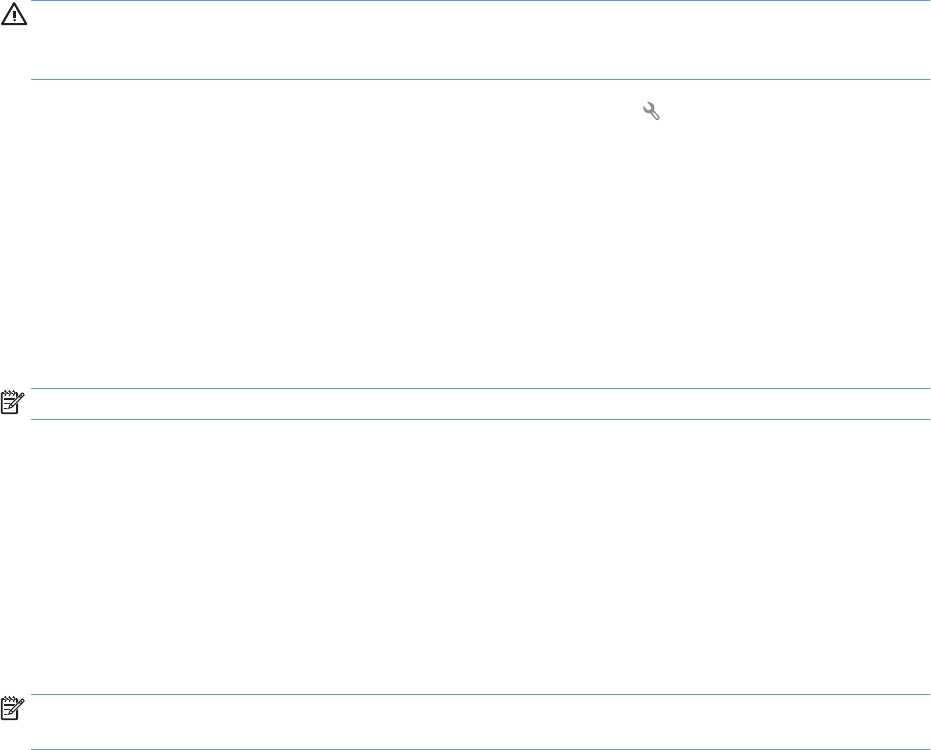
Cancel a pending fax job
Use this procedure to cancel a fax job in the following situations:
●
The product is waiting to redial after encountering a busy signal, an unanswered call, or a
communication error.
●
The fax is scheduled to be sent at a future time.
Use the following steps to cancel a fax job by using the Fax Job Status menu:
1. From the Home screen on the product control panel, touch the Fax button.
2. Touch the Fax Menu button.
3. Touch the Send Options button.
4. Touch the Fax Job Status button.
5. Touch the fax number for the job that you want to cancel.
Delete faxes from memory
Use this procedure only if you are concerned that someone else has access to your product and might try to
reprint faxes from the memory.
CAUTION: In addition to clearing the reprint memory, this procedure clears any fax that is currently being
sent, unsent faxes that are pending redial, faxes that are scheduled to be sent at a future time, and faxes
that are not printed or forwarded.
1. From the Home screen on the product control panel, touch the Setup button.
2. Touch the Service menu.
3. Touch the Fax Service menu.
4. Touch the Clear Saved Faxes button.
Use fax on a DSL, PBX, or ISDN system
HP products are designed specifically for use with traditional analog phone services. They are not designed to
work on DSL, PBX, ISDN lines, or VoIP services, but they work with the proper setup and equipment.
NOTE: HP recommends discussing DSL, PBX, ISDN, and VoIP setup options with the service provider.
The HP LaserJet product is an analog device that is not compatible with all digital phone environments
(unless a digital-to-analog converter is used). HP does not guarantee that the product will be compatible
with digital environments or digital-to-analog converters.
DSL
A digital subscriber line (DSL) uses digital technology over standard copper telephone wires. This product is
not directly compatible with those digital signals. However, if the configuration is specified during DSL setup,
the signal can be separated so that some of the bandwidth is used to transmit an analog signal (for voice and
fax) while the remaining bandwidth is used to transmit digital data.
NOTE: Not all faxes are compatible with DSL services. HP does not guarantee that the product will be
compatible with all DSL service lines or providers.
ENWW Use fax 137