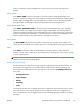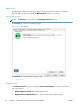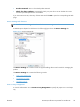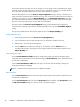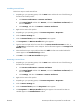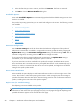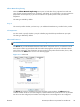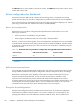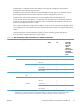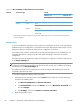HP LaserJet Pro 500 color MFP M570 - Software Technical Reference
7. Select the fonts that you want to remove, and then click Remove. The fonts are removed.
8. Click OK to close the HP Font Installer dialog box.
Installable Options
Items under Installable Options are automatically populated and their default settings are set when
the driver is installed.
The product has printing options that you can install and configure in this section. The following controls
are available:
●
Automatic Configuration
●
Printer Status Notification
●
Duplex Unit (for 2–Sided Printing)
●
Allow Manual Duplexing
●
Tray 3
●
Job Separator
Automatic Configuration
Use the Device Settings tab to tell the driver about the hardware configuration of the product. If
bidirectional communication is enabled in a supported environment, update this tab by selecting the
Update Now setting in the Automatic Configuration setting. The default setting is Off. After an
automatic configuration, the setting returns to Off after the changes are made.
If your environment does not support bidirectional communication, the Update Now setting is
unavailable, so you must manually configure the options on this tab.
If you have more than one driver installed for the product (for example, the default HP PCL 6 Print
Driver and the HP PCL 5 Universal Print Driver), the Update Now feature works automatically only on
the driver on which it is activated. The other driver will not be updated, and might show the default
setting for the specific product model.
Printer Status Notification
When enabled, this option displays a small status-notification window in the lower-right corner of the
screen. This window is visible while printing a document or while viewing the print driver settings. It
provides information about the status of the document being printed as well as information about the
product, including the current status of the product supplies.
Duplex Unit (for 2–Sided Printing)
The duplexing unit comes installed on the product.
NOTE: The product supports smart duplexing. The product uses the smart duplexing feature to detect
information on both sides of the print job pages and only runs the pages through the duplexing unit if
printable information appears on the second side of the page.
58 Chapter 2 Windows® software description and installation ENWW