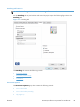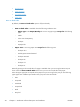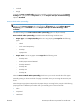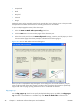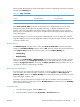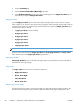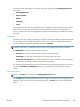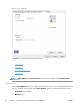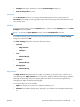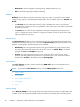HP LaserJet Pro 500 color MFP M570 - Software Technical Reference
3. Click the Finishing tab.
4. Click the Print on Both Sides (Manually) check box.
5. In the Booklet Printing drop-down list, select a binding option. The Pages Per Sheet option
automatically changes to 2 Pages Per Sheet.
Pages per sheet
Use the Pages per sheet option to select the number of pages that you want to print on a single
sheet of paper. If you choose to print more than one page per sheet, the pages appear smaller and are
arranged on the sheet in the order that they would otherwise be printed. The Pages per sheet drop-
down menu provides six settings:
●
1 page per sheet (this is the default)
●
2 pages per sheet
●
4 pages per sheet
●
6 pages per sheet
●
9 pages per sheet
●
16 pages per sheet
NOTE: When you select an option other than 2 pages per sheet, booklet printing is unavailable.
Related controls indented beneath Pages per Sheet are Print page borders and Page order,
which become active when Pages per sheet is greater than 1.
Print page borders
Print page borders sets a line around each page image on a printed sheet to help visually define
the borders of each logical page.
Page order
The Page order drop-down menu contains four selections:
●
Right, then Down
●
Down, then Right
●
Left, then Down
●
Down, then Left
Document preview image
The document preview image is a line-drawn image of a page that represents graphics and text. The
document preview image is always oriented so that the contents of the page are right-side-up. The
48 Chapter 2 Windows® software description and installation ENWW