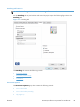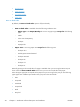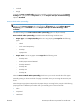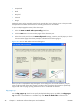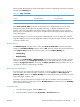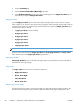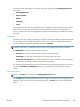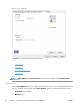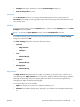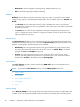HP LaserJet Pro 500 color MFP M570 - Software Technical Reference
●
Prepunched
●
Bond
●
Recycled
●
Colored
●
Rough
Cardstock paper can be manually printed on the second side, but no change occurs to the print mode.
Transparencies and labels should never be manually printed on the second side.
To print a multiple-page document, follow these steps:
1. Select the Print on Both Sides (manually) check box.
2. Click the OK button. The even-number pages of the document print.
3. When the control panel shows the Manually Feed message, insert the stack of paper (on which
the even-number pages have been printed) as indicated in the following figure.
Figure 2-9 Print on Both Sides Instructions dialog box
When you have completed the steps that appear in the dialog box, the second half of the print job
prints on the back side of the stack of paper. The driver does not require the program to specifically
support odd- and even-page printing, because the driver coordinates this function.
Flip pages up
Use the Flip pages up check box to specify the duplex-binding option. By default, the Flip pages
up check box is not available. It is available only when Print on both sides is selected. The
46 Chapter 2 Windows® software description and installation ENWW