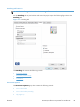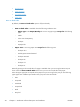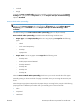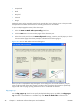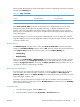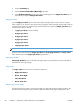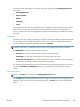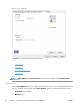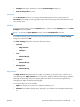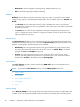HP LaserJet Pro 500 color MFP M570 - Software Technical Reference
●
Colored
●
Rough
To make the Print on Both Sides check box available in the document options, on the Device
Settings tab in the print-driver Properties tab, set the Duplex Unit (for 2–Sided Printing)
option to Installed.
Print on both sides (manually)
NOTE: To make the Print on Both Sides (manually) check box available in the document
options, on the Device Settings tab in the print-driver Properties tab, set the Allow Manual
Duplexing option to Enabled and set the Duplex Unit (for 2–Sided Printing) to Not
Installed.
The default setting for the Print on both sides (manually) option is off (not selected).
Print on both sides (manually) is available when the following conditions exist:
●
Paper type on the Paper/Quality tab is set to any paper type except for the following
types:
◦
Labels
◦
Color Laser Transparency
◦
Envelope
◦
Opaque Film
●
Paper sizes is set to any paper size except for the following sizes:
◦
Envelope #10
◦
Double Japan Postcard Rotated
◦
Envelope Monarch
◦
Envelope B5
◦
Envelope C5
◦
Envelope DL
Select the Print on Both Sides (manually) check box to print on the second side of the paper.
Manually printing on the second side of a page is available when you are using the HP PCL 6 print
driver.
Select the paper type that corresponds to the paper that you are using for the print job. The following
paper types have a different print modes when you manually print on the second side:
●
Plain
●
Preprinted
●
Letterhead
ENWW
HP LaserJet software components for Windows®
45