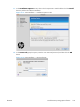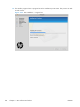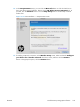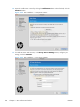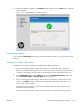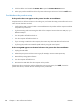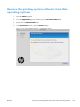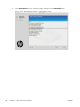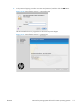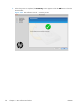HP LaserJet Pro 500 color MFP M570 - Software Technical Reference
18. When the installation completes, the Summary screen appears. Click the OK button to close the
installer program.
Figure 3-37 Mac installation — Summary screen
Setup instructions
If you clicked the Skip Setup button during the initial installation process, you must set up the product
manually.
Setting up a printer with a Mac
Complete these steps after completing the printing-system software installation.
1. If you are installing the product using a USB connection, verify the USB cable is connected
between the product and the computer. Turn on the product. If you are installing using a network
connection, verify that the network cable is connected to the product and that the product is on.
2. In the Applications folder (in the Finder utility), open the System Preferences folder, and
then open Printer & Fax (or Print & Scan in Mac OS X v10.7).
3. If you are installing the product using a USB connection, verify that the product appears in the
printer list. The Name column in the printer list should display the product name. If this is the
case, the USB setup is complete.
If the product does not appear, or if the correct information does not appear in the field, see
Troubleshoot the product setup.
If you are installing the product using a network connection, continue with the following steps.
ENWW
Install the Mac printing-system software
167