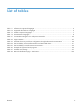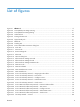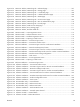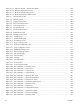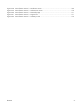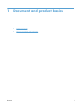HP LaserJet Pro 500 color MFP M570 - Software Technical Reference
Figure 2-115 Software uninstall — Reboot Later button .......................................................................... 134
Figure 2-116 Windows Control Panel screen ....................................................................................... 135
Figure 2-117 HP Driver Uninstall Utility screen ...................................................................................... 136
Figure 2-118 HP Driver Uninstall Complete screen ................................................................................ 136
Figure 3-1 HP Utility main screen ........................................................................................................ 142
Figure 3-2 HP Utility toolbar ............................................................................................................... 143
Figure 3-3 Supplies Status screen ........................................................................................................ 143
Figure 3-4 Device Information screen .................................................................................................. 144
Figure 3-5 Color Usage screen ........................................................................................................... 144
Figure 3-6 File Upload screen ............................................................................................................. 145
Figure 3-7 HP ePrintCenter screen ....................................................................................................... 146
Figure 3-8 Upload Fonts screen .......................................................................................................... 147
Figure 3-9 Message Center screen ...................................................................................................... 148
Figure 3-10 Auto-off screen ................................................................................................................ 148
Figure 3-11 Duplex Mode screen ........................................................................................................ 149
Figure 3-12 IPv4 Settings screen ......................................................................................................... 149
Figure 3-13 Bonjour Settings screen .................................................................................................... 150
Figure 3-14 Supplies Management screen ........................................................................................... 151
Figure 3-15 Trays Configuration screen ............................................................................................... 151
Figure 3-16 Additional Settings screen ................................................................................................ 152
Figure 3-17 Basic Fax Settings screen ................................................................................................. 153
Figure 3-18 Junk Fax Blocking ............................................................................................................ 153
Figure 3-19 Fax Forwarding ............................................................................................................... 154
Figure 3-20 Fax Logs ........................................................................................................................ 154
Figure 3-21 Fax Speed Dials .............................................................................................................. 155
Figure 3-22 Scan to E-mail ................................................................................................................. 155
Figure 3-23 Scan to Network folder .................................................................................................... 156
Figure 3-24 Mac ins
tallation — Overview screen .................................................................................. 158
Figure 3-25 Mac installation — Do your part ....................................................................................... 159
Figure 3-26 Mac installation — License screen ..................................................................................... 159
Figure 3-27 Mac installation — License pop-up .................................................................................... 160
Figure 3-28 Mac installation — HP ePrint Offer screen .......................................................................... 160
Figure 3-29 Mac installation — HP Product Registration ........................................................................ 161
Figure 3-30 Mac installation — Select Device screen ............................................................................ 162
Figure 3-31 Mac installation — Installation Options screen .................................................................... 163
Figure 3-32 Mac installation — Password popup .................................................................................. 163
Figure 3-33 Mac installation — Progress bar ........................................................................................ 164
Figure 3-34 Mac installation — Setup Assistant screen .......................................................................... 165
Figure 3-35 Mac installation — Setup Printer Queue ............................................................................. 166
Figure 3-36 Mac installation — Proxy Server Settings ............................................................................ 166
Figure 3-37 Mac installation — Summary screen .................................................................................. 167
xiv ENWW