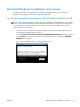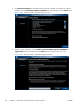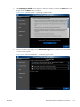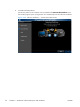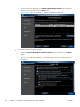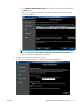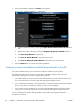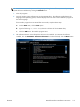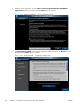HP LaserJet Pro 500 color MFP M570 - Software Technical Reference
7. When the installation completes, the Finish screen appears.
Figure 2-96 Software installation — Finish screen
●
Open the HP ePrint Center by checking the Open the HP ePrint Center web site check
box.
●
Register the product with HP by selecting the Register the product with HP check box.
●
Click Fax Setup Wizard to setup the fax.
●
Click Scan to E-mail Wizard to setup the scan to e-mail.
●
Click Scan to Network Folder Wizard to setup the scan to network folder.
8. Click the Finish button to complete the product installation.
Perform a custom installation with HP Smart Install or the CD
The custom installation allows you to customize the software installed with your product.
The dialog boxes shown here appear in the Windows 7 installation sequence. The order and
appearance of dialog boxes can vary among operating systems.
●
For a USB installation, do not connect the USB cable between the product and the computer yet.
You will be instructed to connect the USB cable during the installation process.
●
For a wired network installation, connect the product to the network before starting the installation
process. The product will need a few minutes to receive a network address.
●
For a wireless network installation, do not connect the USB cable between the product and the
computer yet. You will be instructed to connect the USB cable during the installation process.
A series of dialog boxes appears during installation of the product printing-system software in
Windows environments:
120 Chapter 2 Windows® software description and installation ENWW