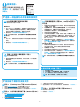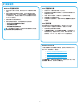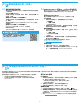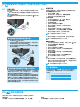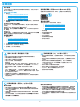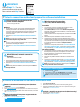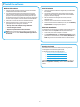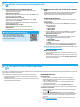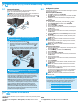HP LaserJet Pro MFP M125, M126, M127, M128-Getting Started Guide
7
Windows
1. For Windows 7 or lower, do not connect the USB cable before
installing the software. The installation process prompts to
connect the cable at the appropriate time. If the cable is already
connected, restart the printer when installation prompts to
connect the cable.
2. Continue to “5. Locate or download the software installation
les.”
NOTE: During software installation, select the option to Directly
connect this computer using a USB cable.
Mac
1. For Mac, connect the USB cable between the computer and the
printer before installing the software.
2. Continue to “5. Locate or download the software installation
les.”
Wireless network connection
(nw, rnw, and fw models only)
fw models
1. To connect the printer to a wireless (Wi-Fi) network, on the
printer control panel, touch the Wireless button.
2. Touch Wireless Menu, and then touch Wireless Setup Wizard.
Select the network name from the SSID list, or enter the network
name if it is not listed.
3. Use the keyboard to enter the passphrase, and then touch the OK
button.
4. Wait while the printer establishes a network connection.
5. On the printer control panel, touch the Network button. If an IP
address is listed, the network connection has been established. If
not, wait a few more minutes and try again. Note the IP address
for use during software installation. Example IP address:
192.168.0.1
6. To print from a computer, continue with “5. Locate or download
the software installation les.” To print from a phone or tablet
only, continue with “7. Mobile and wireless printing (optional).”
nw and rnw models
1. To connect the printer to a wireless (Wi-Fi) network, make sure
that the printer, access point, and computer are turned on and
that the computer is connected to the wireless network.
2. A USB cable will be required.
3. Disconnect any USB or Ethernet cable that is connected to the
printer.
4. To print from a computer, continue with “5. Locate or download
the software installation les.” To print from a phone or tablet
only, continue with “7. Mobile and wireless printing (optional).”
NOTE: During software installation, select the option to Help me
set up a rst-time wireless connection.
Find printer IP address (optional)
1. Press the Setup button.
2. Open Reports, then open Cong Report, and press OK.
3. Find the printer IP address in the Network Information section.
NOTE: For more information, see the User Guide.
Wired (Ethernet) network connection
(optional)
Use a standard network cable.
1. Connect the network cable to the printer and to the network. Wait
a few minutes for the printer to acquire a network address.
2. Continue to “5. Locate or download the software installation
les.”
NOTE: During software installation, select the option to Connect
through a network.
USB connection directly between the
printer and the computer
Use an A-to-B type USB cable.
4.
Select a connection method and prepare for software installation
5.
Locate or download the software installation les
Method 1: Download from HP Easy Start (Windows
and OS X)
1. Go to 123.hp.com/laserjet, and click Download.
2. Follow the onscreen instructions and prompts to save the le to the computer.
3. Launch the software le from the folder where the le was saved, and continue
with “6. Install the software.”
Method 2: Download from printer support Web site
(Windows and OS X)
1. Go to www.hp.com/support/ljMFPM125series,
www.hp.com/support/ljMFPM126series,
www.hp.com/support/ljMFPM127series, or
www.hp.com/support/ljMFPM128series.
2. Select Software and drivers.
3. Download the software for your printer model and operating system.
4. Launch the installation le by clicking on the .exe or .zip le as necessary, and
continue with
“6. Install the software.”
Method 3: Install from the printer CD
(Windows only)
1. Insert the printer CD into the computer.
2. Continue with “6. Install the software.”
IMPORTANT:
Follow Steps 1 - 3 on the
printer hardware setup poster,
then continue with Step 4 below.