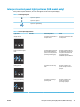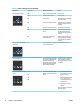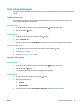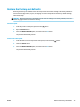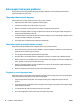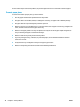HP LaserJet Pro MFP M125-126 M127-128 - User Guide
LED control panel
a. Click the Start button, and then click the Programs item.
b. Click your HP product group, and then click the HP Device Toolbox item.
c. On the Systems tab, click Service.
LCD control panel
a. From the product control panel, press the Setup button.
b. Open the Service menu.
c. Use the arrow keys to select the
Cleaning mode option, and then press the OK button.
The product prints the rst side and then prompts you to remove the page from the output bin and
reload it in Tray 1, keeping the same orientation. Wait until the process is complete. Discard the
page that prints.
Touchscreen control panel
a. From the Home screen on the product control panel, touch the Setup button.
b. Touch the
Service menu.
c
. T
ouch the
Cleaning Page button.
d. Load plain letter or A4 paper when you are prompted.
e
. T
ouch the OK button to begin the cleaning process.
The pr
oduct prints the rst side and then prompts you to remove the page from the output bin and
reload it in Tray 1, keeping the same orientation. Wait until the process is complete. Discard the
page that prints.
5
. P
rint a conguration
page to test the product.
LED control panel
a
. P
ress and hold the Cancel button until the Ready light starts blinking.
b
. R
elease the Cancel button.
LCD control panel
a
. F
rom the Home screen on the product control panel, touch the Setup button.
b. Touch the Reports menu.
c. Touch the Conguration Report button.
Touchscreen control panel
a. From the Home screen on the product control panel, touch the Setup button.
b. Touch the Reports menu.
c. Touch the Conguration Report button.
ENWW Solve paper feed or jam problems 77