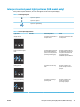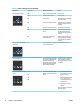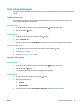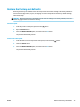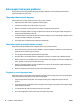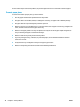HP LaserJet Pro MFP M125-126 M127-128 - User Guide
Print information pages
Information pages reside within the product memory. These pages help diagnose and solve problems with the
product.
Conguration page
The conguration page lists current product settings and properties. It also contains a status log report. To
print a conguration page, do the following:
LED control panel
1. From the product control panel, press and hold the Cancel button for 10 seconds.
2. Release the Cancel button.
LCD control panel
1. From the product control panel, press the Setup button.
2. Open the Repor
ts menu.
3. Use the arrow keys to select Cong Report and then press the OK button to begin printing the report.
To
uchscreen control panel
1. From the Home screen on the product control panel, touch the Setup button.
2. Touch the
Reports menu.
3
. T
ouch the Conguration Report button.
Supplie
s status page
LED control panel
1
. F
rom the product control panel, press and hold the Cancel button for 10 seconds.
2. Release the Cancel button.
The supplies status page prints after the conguration
page prints.
LCD c
on
trol panel
1. On the product c
ontrol panel, press the Setup
button.
2. Open the following menus:
●
Reports
●
Supplies status
3. Use the arrow keys to select
Print Supplies status page, and then press the OK button.
ENWW Print information pages 73