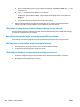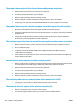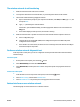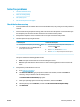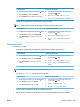HP LaserJet Pro MFP M125-126 M127-128 - User Guide
Solve fax problems
●
Check the hardware setup
●
Faxes are sending slowly
●
Fax quality is poor
●
Fax cuts o or prints on two pages
Check the hardware setup
●
Several possible xes are available. After each recommended action, retry faxing to see if the problem is
resolved.
●
For best results during fax problem solving, make sure the line from the product is connected directly to
the wall phone port. Disconnect all other devices that are connected to the product.
1. Verify that the telephone cord is connected to the correct port on the back of the product.
2. Check the phone line by using the fax test:
LCD control panel Touchscreen control panel
1.
On the product control panel, press the Setup button.
2
.
Select
Service
, and then select
Run Fax Test. The
product prints a fax test report.
1. From the Home screen on the product control panel,
touch the Setup button.
2. Select
Service
, and then select
Fax Service.
3
.
Select
Run Fax Test
. The product prints a fax test report.
The report contains the following possible results:
●
Pass: The report contains all of the current fax settings for review.
●
Fail
: The report indicates the nature of the error and contains suggestions for how to resolve the
is
sue
.
3
. V
erify that the product
rmware is current:
a
. Go t
o www.hp.com/support.
b
. Click
Drivers & Software, type your product number in the window, and then click Search. If
nec
essary, click your model in a list of similar products.
The Software & Driver Downloads page opens.
c. Select your operating system from the drop-down menu, and then click Next.
d. Click the plus sign next to
Firmware
, and then click HP LaserJet Firmware Update Utility.
e
. Click
Do
wnload.
ENWW Solve fax problems 107