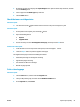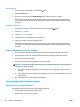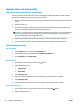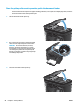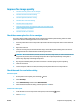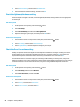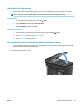HP LaserJet Pro MFP M125-126 M127-128 - User Guide
3. Select Advanced Setup, and then select Fax Resolution.
4. Select the desired resolution setting, and then touch OK.
Check the lightness/darkness setting
If the fax output is too light or too dark, check the lightness/darkness setting to make sure it is appropriate
for the fax job.
LCD control panel
1. On the product control panel, press the Setup button.
2. Select Fax Setup.
3. Select
Fax Send Setup, and then select Def. Light/Dark.
4. Adjust the setting for your fax job, and then press the OK button.
Touchscreen control panel
1.
Fr
om the Home screen on the product control panel, touch the Setup
button.
2. Select Fax Setup, and then select Advanced Setup.
3. Select
Lighter/Darker, and then adjust the setting for your fax job.
Check the Error Correction setting
Usually, the product monitors the signals on the telephone line while it is sending or receiving a fax. If the
product detects an error during the transmission and the error-correction setting is On, the product can
request that the portion of the fax be resent. The factory-set default for error correction is On.
You should turn o error correction only if you are having trouble sending or receiving a fax, and you are
willing to accept the errors in the transmission. Turning o the setting might be useful when you are trying to
send a fax overseas or receive one from overseas, or if you are using a satellite telephone connection.
LCD control panel
1. On the product control panel, press the Setup button.
2. Select Fax Setup, and then select All Faxes.
3. Select Error Correction, and then select On.
Touchscreen control panel
1.
From the Home screen on the product control panel, touch the Setup button.
2. Select
Service
, and then select
Fax Service.
3
. Sel
ect
Error Correction, and then select On.
98 Chapter 8 Solve problems ENWW