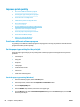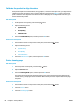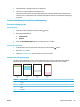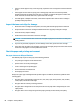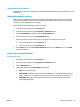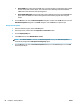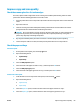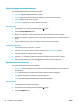HP Color LaserJet Pro MFP M176 M177 - User Guide
4. Load plain letter or A4 paper when you are prompted.
5. Touch the OK button to begin the cleaning process.
The product prints the rst side and then prompts you to remove the page from the output bin and
reload it in Tray 1, keeping the same orientation. Wait until the process is complete. Discard the page
that prints.
Perform additional print quality troubleshooting
Print the print quality page
LCD control panel
1. From the product control panel, press the Setup button.
2. Open the fol
lowing menus:
●
System Setup
●
Reports
3. Select the Print Quality Report option, and then press the OK button.
T
ouchscreen control panel
1.
Fr
om the Home screen on the product control panel, touch the Setup
button.
2. Open the Reports menu.
3. Touch the Print Quality Page option, and then touch the OK button.
Inter
pret the print quality page
This page contains ve bands of color, which are divided into four groups as indicated in the following
ill
ustration. By examining each group, you can isolate the problem to a particular toner cartridge.
Section Toner cartridge
1 Yellow
2 Cyan
3 Black
4 Magenta
ENWW Improve print quality 85