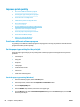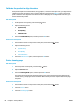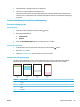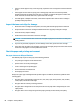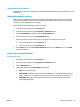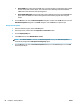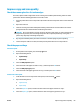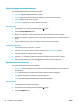HP Color LaserJet Pro MFP M176 M177 - User Guide
Calibrate the product to align the colors
If the printed output has colored shadows, blurry graphics, or areas that have poor color, you might need to
calibrate the product to align the colors. Print the diagnostics page from the Reports menu on the control
panel to check the color alignment. If the blocks of color on that page are not aligned with each other, you
need to calibrate the product.
LCD control panel
1. On the product control panel, press the Setup button.
2. Open the following menus:
●
System Setup
●
Print Quality
●
Calibrate Color
3. Select the
Calibrate Now option, and then press the OK button.
Touchscreen control panel
1.
Fr
om the Home screen on the product control panel, touch the Setup
button.
2. Open the following menus:
●
System Setup
●
Print Quality
●
Color Calibration
3. Select the
Calibrate now option, and then press the OK button.
Print a cleaning page
LCD control panel
1. From the product control panel, press the Setup button.
2. Open the Service menu.
3. Select the Cleaning mode option, and then press the OK button.
The product prints the rst side and then prompts you to remove the page from the output bin and
reload it in Tray 1, keeping the same orientation. Wait until the process is complete. Discard the page
that prints.
Touchscreen control panel
1.
From the Home screen on the product control panel, touch the Setup button.
2. Touch the
Service menu.
3
. T
ouch the
Cleaning Page button.
84 Chapter 8 Solve problems ENWW