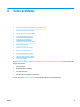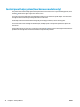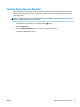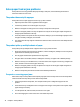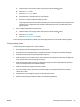HP Color LaserJet Pro MFP M176 M177 - User Guide
a. From the Home screen on the product control panel, touch the Setup button.
b. Touch the Service menu.
c. Touch the
Cleaning Page button.
d. Load plain letter or A4 paper when you are prompted.
e. Touch the OK button to begin the cleaning process.
The pr
oduct prints the rst side and then prompts you to remove the page from the output bin and
reload it in Tray 1, keeping the same orientation. Wait until the process is complete. Discard the
page that prints.
5. Print a conguration
page to test the product.
a. From the Home screen on the product control panel, touch the Setup button.
b. Touch the
Reports menu.
c. Touch the Conguration Report button.
If none of these steps resolves the problem, the product might need service. Contact HP customer support.
Prevent paper jams
To reduce the number of paper jams, try these solutions.
1
.
Use only paper that meets HP
specications for this product.
2
.
Use paper that is not wrinkled, folded, or damaged. If necessary, use paper from a dierent package.
3
.
Use paper that has not previously been printed or copied on.
4
.
Make sure the tray is not overlled.
If it is, remove the entire stack of paper from the tray, straighten the
s
tack, and then r
eturn some of the paper to the tray.
5
.
Make sure the paper guides in the tray are adjusted correctly for the size of paper. Adjust the guides so
the
y ar
e t
ouching the paper stack without bending it.
6
.
Make sure that the tray is fully inserted in the product.
7
.
If you are printing on heavy, embossed, or perforated paper, use the manual feed feature and feed
sheets one a
t a time
.
8
.
Verify that the tray is congured correctly for the paper type and size.
9
.
Make sure the printing environment is within recommended specications.
ENWW Solve paper feed or jam problems 75