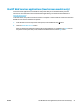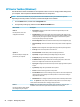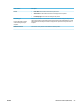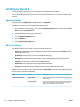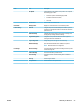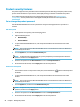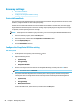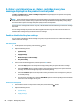HP Color LaserJet Pro MFP M176 M177 - User Guide
A <Color> cartridge is low or <Color> cartridge is very low
message displays on the product control panel
A <Color> cartridge is low or <Color> cartridge is very low message displays on the product control panel,
and the product does not print.
NOTE: Toner level warnings and indicators provide estimates for planning purposes only. When an indicator
shows low-toner levels, consider having a replacement cartridge available to avoid possible printing delays.
You do not need to replace cartridges until print quality becomes unacceptable.
Once an HP toner cartridge has reached “very low”, HP’s Premium Protection Warranty on that toner cartridge
has ended.
You can change the way the product reacts when supplies reach the Very Low state. You do not have to re-
establish these settings when you install a new toner cartridge.
Enable or disable the Very Low settings
You can enable or disable the default settings at any time, and you do not have to re-enable them when you
install a new toner cartridge.
LCD control panel
1. On the product control panel, press the Setup button.
2. Open the following menus:
●
System Setup
●
Supply Settings
●
Black Cartridge or Color Cartridge
●
Very Low Setting
3. Select one of the following options, and then press the
OK button:
●
Select the Stop option to set the product to stop printing until you replace the toner cartridge.
●
Select the Prompt option to set the product to stop printing and prompt you to replace the toner
car
tridge. You can acknowledge the prompt and continue printing.
●
Select the Continue option to set the product to alert you that the toner cartridge is very low, but
to con
tinue printing.
●
For color toner cartridges only, select the Print Black option to continue printing in black and white
if the color t
oner cartridges are very low.
Touchscreen control panel
1.
Fr
om the Home screen on the product control panel, touch the Setup
button.
2. Open the following menus:
●
System Setup
●
Supply Settings
60 Chapter 7 Manage the product ENWW