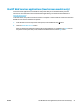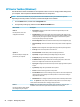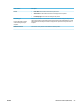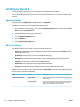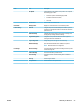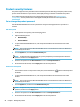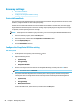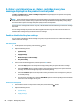HP Color LaserJet Pro MFP M176 M177 - User Guide
Product security features
The product supports security standards and recommended protocols that help you keep the product secure,
protect critical information on your network, and simplify the way you monitor and maintain the product.
For in-depth information about HP's secure imaging and printing solutions, visit www.hp.com/go/
secureprinting. The site provides links to white papers and FAQ documents about security features.
Set or change the product password
Use the HP Embedded Web Server to set a password or change an existing password for a product on a
network.
LCD control panel
1. On the product control panel, press the Setup button.
2. Open the following menus:
●
Network Setup
●
Show IP Address
3. To open the HP Embedded Web Server, enter the product IP address into the address line of a Web
br
owser.
NOTE: You can also access the HP Embedded Web Server from the HP Device Toolbox for Windows or
the HP Utility for Mac O
S X.
4. Click the System tab, and click the Product Security link.
NOTE: If a password has previously been set, you are prompted to provide the password. Enter the
passw
ord, and then click the Apply button.
5. Enter the new password in the New Password box and in the Verify Password
box.
6. At the bottom of the window, click the
Apply button to save the password.
Touchscreen control panel
1.
Fr
om the Home screen on the product control panel, touch the Network
button to nd the product
IP addres
s.
2. To open the HP Embedded Web Server, enter the product IP address into the address line of a Web
br
owser.
NOTE: You can also access the HP Embedded Web Server from the HP Device Toolbox for Windows or
the HP Utility for Mac O
S X.
3. Click the System tab, and then click the Product Security link.
NOTE: If a password has previously been set, you are prompted to provide the password. Enter the
passw
ord, and then click the Apply button.
4. Enter the new password in the New Password box and in the Verify Password
box.
5. At the bottom of the window, click the
Apply button to save the password.
56 Chapter 7 Manage the product ENWW