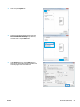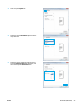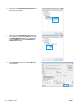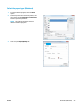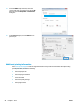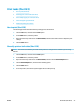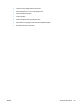HP Color LaserJet Pro MFP M176 M177 - User Guide
7. Retrieve the printed stack from the output bin and place it with the printed-side facing down, top edge
rst in the input tray.
8. If prompted, touch the appropriate control panel button to continue.
Prin
t multiple pages per sheet (Mac OS X)
1. Click the File menu, and then click the Print option.
2. In the Printer
menu, select the product.
3. Open the menus dro
p-down list or click Show Details, and then click the Layout menu.
4. From the Pages per Sheet drop-down list, select the number of pages that you want to print on each
sheet.
5. In the Layout Direction
area, select the order and placement of the pages on the sheet.
6. From the Borders menu, select the type of border to print around each page on the sheet.
7. Click the Print button.
Select the paper type (Mac O
S X)
1. Click the File
menu, and then click the Print option.
2. In the Printer menu, select the product.
3. Open the menus dro
p-down list or click Show Details, and then click the Finishing menu.
4. Select a type from the Media-type drop-down list.
5. Click the Print
button.
Additional printing information
Go to
www.hp.com/support to visit the support Web site for this product and for details about performing
specic print tasks, such as the following:
28 Chapter 3 Print ENWW