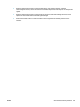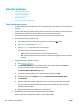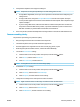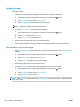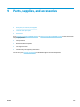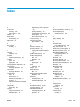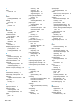HP Color LaserJet Pro MFP M176 M177 - User Guide
Fax quality is poor
Fax is blurry or light.
●
Increase fax resolution when sending faxes. Resolution does not aect received faxes.
1.
From the Home screen on the product control panel, touch the Setup button.
2. Select
Fax Setup
, and then select Advanced Setup.
3. Select Fax Resolution, and then select the correct setting.
NOTE: Increasing resolution slows transmission speed.
●
Turn on the
Error Correction setting from the control panel.
1
.
From the Home screen on the product control panel, touch the Setup button.
2. Select Service, and then select Fax Service.
3. Select Error Correction, and then select On.
●
Check the toner cartridges and replace a cartridge if necessary.
●
Ask the sender to darken the contrast setting on the sending fax machine, and then resend the fax.
Fax cuts o or prints on two pages
●
Set the Default Paper Size setting. Faxes print on a single size of paper based on the Default Paper Size
settings.
1.
From the Home screen on the product control panel, touch the Setup button.
2. Select
System Setup, and then select Paper Setup.
3. Select Paper Size, and then select the correct setting.
●
Set the paper type and size for the tray used for faxes.
●
Turn on the
Fit to Page setting to print longer length faxes on letter or A4 size paper.
1
.
From the Home screen on the product control panel, touch the Setup button.
2. Select Fax Setup, and then select Advanced Setup.
3. Select Fit to Page, and then select On.
NOTE: If the Fit to Page setting is o and the Default Paper Size setting is set to Letter, a Legal-size original
prints on two pages.
104 Chapter 8 Solve problems ENWW