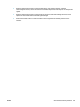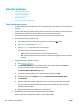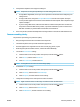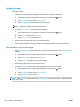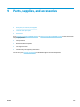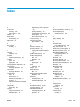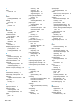HP Color LaserJet Pro MFP M176 M177 - User Guide
Solve fax problems
●
Check the hardware setup
●
Faxes are sending slowly
●
Fax quality is poor
●
Fax cuts o or prints on two pages
Check the hardware setup
●
Several possible xes are available. After each recommended action, retry faxing to see if the problem is
resolved.
●
For best results during fax problem solving, make sure the line from the product is connected directly to
the wall phone port. Disconnect all other devices that are connected to the product.
1. Verify that the telephone cord is connected to the correct port on the back of the product.
2. Check the phone line by using the fax test:
a.
From the Home screen on the product control panel, touch the Setup button.
b. Select
Service, and then select Fax Service.
c
. Sel
ect Run Fax Test. The product prints a fax test report.
The r
eport contains the following possible results:
●
Pass
: The report contains all of the current fax settings for review.
●
Fail
: The report indicates the nature of the error and contains suggestions for how to resolve
the is
sue
.
3
. V
erify that the product
rmware is current:
a
. Go t
o www.hp.com/support.
b. Click
Drivers & Software
, type your product number in the window, and then click
Search. If
necessary, click your model in a list of similar products.
The Software & Driver Downloads page opens.
c
. Sel
ect your operating system from the drop-down menu, and then click Next.
d
. Click the pl
us sign nex
t to Firmware, and then click HP LaserJet Firmware Update Utility.
e
. Click
Download
.
f
. When the do
wnl
oad is complete, follow the on-screen instructions to install and run the utility.
The utility checks for rmware updates for your HP product. If updates are found, the utility
installs the available update.
g
. When
rmware updates are complete, try to resend the fax.
4
. V
erify that the fax was set up when the product software was installed.
F
rom the computer, in the HP program folder, run the Fax Setup Utility.
102 Chapter 8 Solve problems ENWW