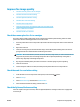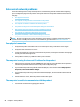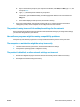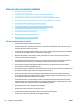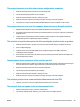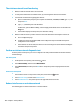HP Color LaserJet Pro MFP M176 M177 - User Guide
The wireless network is not functioning
1. Make sure that the network cable is not connected.
2. To verify if the network has lost communication, try connecting other devices to the network.
3. Test network communication by pinging the network.
a. Open a command-line prompt on your computer. For Windows, click Start, click Run, type cmd, and
then press Enter.
b. Type
ping followed by the router IP address.
For Mac OS X, open the Network Utility, and then supply the IP address in the correct eld in the
Ping pane.
c. If the window dis
plays round-trip times, the network is working.
4. Make sure that the router or product connects to the same network that the computer connects to.
a. Print a conguration page.
b. Compare the service set identier (SSID) on the conguration report to the SSID in the printer
conguration f
or the computer.
c. If the numbers ar
e not the same, the devices are not connecting to the same network. Recongure
the wireless setup for the product.
Perform a wireless network diagnostic test
From the product control panel, you can run a diagnostic test that provides information about the wireless
network settings.
LCD control panel
1. On the product c
ontrol panel, press the Setup
button.
2. Select Network Setup, and then select Wireless Menu.
3. Select
Network Test, and then press the OK button. The product prints a test page that shows test
results.
Touchscreen control panel
1.
Fr
om the Home screen on the product control panel, touch the Setup
button.
2. Select Network Setup, and then select
Wireless Menu.
3. Select
Run Network Test. The product prints a test page that shows test results.
Reduce interference on a wireless network
The following tips can reduce interference in a wireless network:
100 Chapter 8 Solve problems ENWW