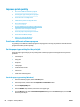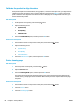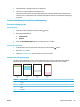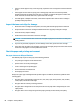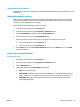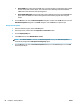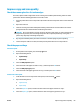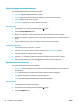HP Color LaserJet Pro MFP M176 M177 - User Guide
Check the image adjustment settings
The following image adjustment settings are available:
●
Lightness: Adjusts the lightness/darkness setting.
●
Contrast: Adjusts the contrast between the lightest and darkest areas of the image.
●
Sharpen: Adjusts clarity of text characters.
●
Color Balance: Adjusts the red, green, and blue color hues.
LCD control panel
1. On the product control panel, press the Copy Menu button.
2. Select the Image Adjustment menu.
3. Use the arrow buttons to scroll through the options, select the setting you want to adjust.
4. Use the arrow buttons to adjust the value for the setting, and then press the OK button to select an
option.
5. Adjust another setting, or press the OK button to return to the main copy menu.
Touchscreen control panel
1. From the Home screen, touch the Copy button.
2. Touch the Settings button, and then scroll to and touch the Image Adjustment option.
3. Touch the name of the setting you want to adjust.
4. Touch the — or + buttons to adjust the value for the setting, and then touch the OK button.
5. Adjust another setting, or touch the Back button to return to the main copy menu.
Optimize for text or pictures
The following copy-quality settings are available:
●
Auto Select: Use this setting when you are not concerned about the quality of the copy. This is the
def
ault setting.
●
Mixed: Use this setting for documents that contain a mixture of text and graphics.
●
Text: Use this setting for documents that contain mostly text.
●
Picture: Use this setting for documents that contain mostly graphics.
LCD con
trol panel
1. Load the document onto the scanner glass.
2. On the product c
ontrol panel, press the Copy Menu
button.
3. Select the
Optimize menu.
90 Chapter 8 Solve problems ENWW