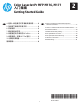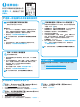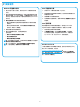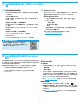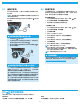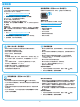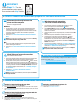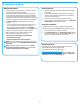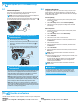HP Color LaserJet Pro MFP M176, M177-Getting Started Guide
9
7.1
Connect the device to the wireless network
To print from a phone or tablet, connect the device to the same
wireless network as the printer.
Apple iOS devices (AirPrint)
Open the item to print, and select the Action icon. Select Print, select
the printer, and then select Print.
Newer Android devices (4.4 or newer)
Open the item to print, and select the Menu button. Select Print,
select the printer, and select Print.
Some devices require downloading the HP Print Service plugin app
from the Google Play store.
Older Android Devices (4.3 or older)
Download the HP ePrint app from the Google Play store.
Windows Phone
Download the HP AiO Remote app from the Windows Store.
Learn more about mobile printing
To learn more about other mobile printing
options, including additional ePrint solutions,
scan the QR code, or see the “Mobile printing”
section of the User Guide.
7.2
HP Wireless Direct
HP Wireless Direct enables close-proximity printing from a wireless
mobile device directly to an HP Wireless Direct-enabled printer
without requiring a connection to a network or the Internet.
Enable HP Wireless Direct
1. From the Home screen on the printer control panel, touch the
Wireless button.
2. Open the following menus:
• Wireless Menu
• Wireless Direct Settings
• On/O
3. Touch the On menu item. The printer saves the setting and then
returns the control panel to the Wireless Direct Settings menu.
For more information on wireless printing and wireless setup, go to
www.hp.com/go/wirelessprinting.
Use HP ePrint via email to print documents by sending them as an email
attachment to the printer’s email address from any email enabled device,
even from devices that are not on the same network.
To use HP ePrint via email, the printer must meet these requirements:
• The printer must be connected to a wired or wireless network and
have Internet access.
• HP Web Services must be enabled on the printer, and the printer must
be registered with HP Connected.
Enable HP Web Services
LCD control panel
1. On the printer control panel, press the Setup button, and open the
following menus:
• Network Setup
• Show IP Address
2. Open a Web browser, and enter the IP address in the address bar to
open the HP Embedded Web Server (EWS). Click the HP Web Services
tab, and then click Enable. HP Web Services is now enabled, and the
printer prints an information page. The information page contains the
printer code to register the HP printer at HP Connected.
3. Go to www.hpconnected.com to create an HP ePrint account and
complete the setup process.
Touchscreen control panel
1. From the Home screen on the printer control panel, touch the Web
Services button.
2. Touch the Enable Web Services button. The printer enables Web
Services, and then prints an information page. The information page
contains a printer code necessary to register the HP printer at HP
Connected.
3. Go to www.hpconnected.com to create an HP ePrint account and
complete the setup process.
7.
Mobile and wireless printing (M177fw wireless model only)
8.
Set up HP ePrint via email