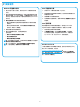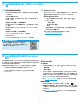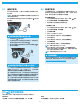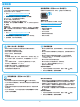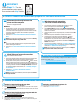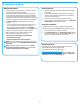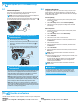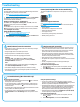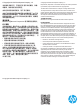HP Color LaserJet Pro MFP M176, M177-Getting Started Guide
11
Wired (Ethernet) network connection
• Verify that the printer is attached to the correct network port using a
cable of the correct length.
• Verify the lights next to the network port are lit.
• Verify the print driver is installed on the computer.
• Test the network connection by pinging the network:
Windows
Click Start > Run. Type cmd, and press Enter. Type ping,
type a space, type the printer IP address, and then press Enter.
Example IP address: 192.168.0.1
OS X
Open the Network Utility, and type the IP address in the ping pane.
Press Enter. Example IP address: 192.168.0.1
• If the window displays round-trip times, the network is working.
• If the ping does not work, try restarting the printer and recheck all of
the connection steps.
Wireless network connection
• Verify that the network cable is not connected. The printer cannot
connect to a wireless network when a network cable is connected.
• Verify that the printer and wireless router are turned on and have
power. Also make sure the wireless switch is turned on.
• Verify that the printer is within the range of the wireless network.
For most networks, the printer must be within 30 m (100 ft) of the
wireless access point (wireless router).
• Verify the print driver is installed on the computer.
• Verify that the computer and printer connect to the same wireless
network.
• For Mac, verify that the wireless router supports Bonjour.
• Restart the wireless router.
Perform the wireless diagnostic test
1. From the Home screen on the printer control panel, touch the
Setup button.
2. Select Self Diagnostics, and then select Run Network Test.
Fax troubleshooting (M177fw model only)
Verify the physical connection
• Verify that the phone cord is connected to the fax port on the back
of the printer and to the wall jack.
• For an extension phone or other additional device, verify the phone
cord is connected to the telephone port on the back of the printer
and to the device.
• If outgoing phone calls fail because no dial tone is detected or the line
is busy, connect to a dierent phone line.
• For Fax over IP service, reduce the fax speed and turn o Error
Correction Mode from the Fax Settings menu on the printer control
panel.
Verify the printer fax settings
• To use a voice-mail service from the phone company or service
provider, make sure that the printer Rings to Answer setting is set to
be fewer rings than the telephone answering machine.
• If multiple phone numbers are assigned to the same physical phone
line and the line is shared by multiple devices, make sure that the
printer is set to the correct distinctive ring setting. Use a setting in
which the printer answers faxes and ignores other ring types.
• Conguring the Fax Speed setting to Medium (V.17) or Slow (V.29)
can also improve your ability to send a fax.
Perform the fax diagnostic test
1. From the Home screen on the printer control panel, touch the
Setup button.
2. Select Self Diagnostics, and then select Run Fax Test.
Troubleshooting
User Guide
The User Guide includes printer usage and troubleshooting information.
It is available on the printer CD and on the Web:
1. Go to www.hp.com/support/ljMFPM176series or
www.hp.com/support/ljMFPM177series.
2. Select a printer or category from the list, and then click User guides.
For Windows, the User Guide is copied to the computer during the
recommended software installation.
Windows® XP, Windows Vista®, and Windows® 7
Click Start, select Programs or All Programs, select HP, select the
folder for the HP printer, and then select Help.
Windows® 8
On the Start screen, right-click an empty area on the screen, click All
Apps on the app bar, click the icon with the printer’s name, and then
select HP Help & Learn Center.
Check for rmware updates
1. Go to www.hp.com/support/ljMFPM176series or
www.hp.com/support/ljMFPM177series.
2. Click Drivers, select the operating system, and click the Next button.
3. Select Firmware, and click the Download button.
Control panel help (M177fw wireless model only)
Touch the Help button on the printer control panel to access help
topics.
Additional support resources
Go to www.hp.com/support/ljMFPM176series or
www.hp.com/support/ljMFPM177series for HP’s all inclusive help for
the printer:
• Solve problems
• Find advanced conguration instructions
• Download software updates
• Join support forums
• Find warranty and regulatory information
• Mobile printing resources