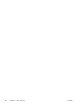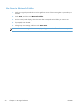HP Officejet X Series - Software Technical Reference
Scan to Network Folder
Scan documents directly to computer folders on your network. These scanned documents can be sent to
a shared network folder for personal or group access. In addition, you can configure specific scan
settings for each scan destination, so the best settings are being used for each specific task.
Set up Scan to Network Folder
You can configure up to 10 destination folders for each printer.
NOTE: To use Scan to Network Folder, you must have created and configured the folder you are
using on a computer connected to the network. You cannot create a folder from the printer's control
panel. Also, make sure the folder preferences are set to provide read and write access.
Windows
1. Open the HP Printer Software.
2. Go to the Scan section under the Print, Scan and Fax, and then double-click Scan to
Network.
3. Follow the on-screen instructions.
NOTE: After you create destination folders, you can use the printer’s EWS to customize the scan
settings for these folders. On the last screen of the Scan to Network Folder Wizard, make sure the
Launch embedded web server when finished check box is selected. When you click
Finish, the EWS is displayed in your computer’s default web browser. For more information about
the embedded web server, see
HP Embedded Web Server (EWS) on page 7.
Mac OS X
1. Open HP Utility. For more information, see
Printer utility on page 44.
2. Click Scan to Network Folder under the Scan Settings section, and then follow the on-
screen instructions.
NOTE: You can customize the scan settings for each destination folder.
Embedded web server (EWS)
1. Open the embedded web server (EWS).
2. On the Home tab, click Network Folder Setup in the Setup box.
3. Click New, and then follow the on-screen instructions.
NOTE: You can customize the scan settings for each destination folder.
4. After you have entered the required information about the network folder, click Save and Test to
make sure the link to the network folder is working correctly. The entry is added to the Network
Folder list.
ENWW
Scan to Network Folder
51