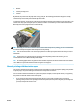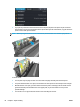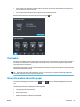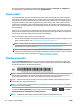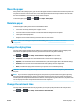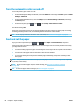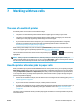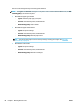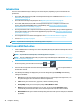HP DesignJet T2500 Multifunction Printer Series - User guide
Introduction
There are various different ways in which you can choose to print, depending on your circumstances and
preferences.
●
Print a TIFF, JPEG, HP-GL/2, RTL, PDF or PostScript file directly from a USB flash drive. See Print from a
USB flash drive on page 70.
●
Print a file that is already in the job queue. See Reprint a job from the queue on page 97.
●
Print a TIFF, JPEG, HP-GL/2, RTL, PDF or PostScript file directly from a computer connected to the
printer, using the Embedded Web Server or the HP Utility. See
Print from a computer using the
Embedded Web Server or HP Utility on page 71.
●
Print any kind of file from a computer connected to the printer by network, using a software application
that can open the file, and a printer driver supplied with your printer. See Print from a computer using a
printer driver on page 73.
●
Print using AirPrint from a device that supports it. See Print from iOS with AirPrint on page 84.
●
See also Mobile printing on page 92.
NOTE: To print PDF or PostScript files, a PostScript printer is required.
Print from a USB flash drive
1. Insert a USB flash drive containing one or more TIFF, JPEG, HP-GL/2, RTL, PDF or PostScript files into the
printer's USB port.
NOTE: To print PDF or PostScript files, a PostScript printer is required.
NOTE: The use of USB flash drives with your printer may be disabled by the administrator: see Control
access to the printer on page 32.
2.
At the front panel, go to the home screen and press , then .
3.
Select the file to be printed. Files that cannot be printed are indicated with . You can press folders to
browse their contents.
4. The default print settings are displayed. If you want to change them, press Settings. The following
settings are available:
●
Size allows you to resize the print in two different ways: to a percentage of its original size, or to
fit a particular paper size. The default is 100% (its original size).
●
Color allows you to choose color, grayscale, or black-and-white printing.
●
Print quality allows you to set the print quality to Best, Normal or Fast.
●
Roll allows you to specify printing on roll 1 or roll 2, or you can choose Save paper, which
automatically chooses the narrowest roll on which the print will fit (if two rolls are loaded).
●
Manual mode allows you to enable manual printing with the stacker open for this job (it is disabled
by default).
70 Chapter 8 Printing ENWW