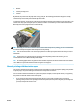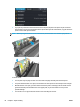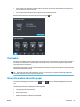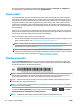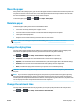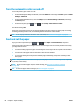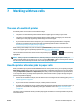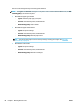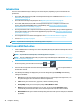HP DesignJet T2500 Multifunction Printer Series - User guide
Turn the automatic cutter on and off
To turn the printer's paper cutter on or off:
● From the HP DesignJet Utility for Windows, select the Admin tab and change the Cutter option in Printer
Settings > Advanced.
● From the Embedded Web Server, select the Setup tab, then Printer Settings > Advanced, and change
the Cutter option.
●
From the front panel, press , then , then Setup > Print retrieval > Cutter.
The default setting is On.
If the cutter is turned off, it does not cut the paper between jobs, but continues to cut the paper on loading,
unloading, switching between rolls, and switching between the stacker and the basket.
TIP: To cut roll paper while the automatic cutter is disabled, see Feed and cut the paper on page 66.
Feed and cut the paper
If you go to the front panel and press , then , then Paper > Form feed and cut, the printer
advances the paper and makes a straight cut across the front edge. There are several possible reasons why
you might want to do this.
●
To trim the leading edge of the paper if it is damaged or not straight. The cut strip falls into the basket.
●
To feed and cut the paper when the automatic cutter has been disabled.
●
To cancel the waiting time and print the available pages immediately, if the printer is waiting to nest
more pages.
NOTE: The printhead is serviced after each print, and the paper cannot be cut until the process completes,
so you may notice a delay.
NOTE: Photo and coated paper requires careful handling, see The print is scuffed or scratched
on page 188.
TIP: To move the paper without cutting it, see Move the paper on page 65.
66 Chapter 6 Paper handling ENWW