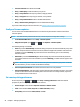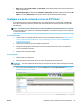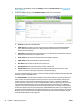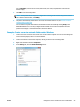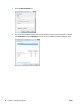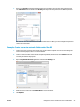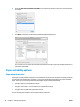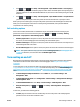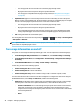HP DesignJet T2500 Multifunction Printer Series - User guide
◦
The next page will not fit on the same row as the other pages already nested.
◦
No page has been sent to the printer during the specified wait time.
◦
The next page is incompatible with the pages already nested (see Nest jobs to save roll paper
on page 81).
●
Optimized order: pages are not necessarily nested in the order in which they are sent to the printer.
When it receives an incompatible page, the printer holds it and waits for compatible pages to complete
the nest. The nested pages are printed as soon as one of three conditions is met:
◦
The next page will not fit on the same row as the other pages already nested.
◦
No page has been sent to the printer during the specified wait time.
◦
The incompatible-page queue is full. The printer can queue up to six incompatible pages while
nesting compatible pages. If it receives a seventh incompatible page, the nest is printed as it is.
●
Off: nesting is disabled. This is the default option.
The nesting wait time can be set at the front panel: press , then , then Setup > Job management
> Nest options > Wait time.
TIP: Optimized order uses the minimum amount of paper; however, it may take longer to print because the
printer waits for compatible pages to arrive.
Turn usage information on and off
The printer can send usage information periodically by e-mail. You can request this in the following ways:
● In the HP DesignJet Utility for Windows: from the Admin tab, select Printer settings > Accounting.
● In the HP Utility for Mac OS X: select Configuration > Printer Settings > Configure Printer Settings >
Accounting.
● In the Embedded Web Server: select Setup > Printer settings > Accounting.
In each case, you must set the following options:
●
Send accounting files: On (the default is Off)
●
Send accounting files to: a valid e-mail address
●
Send accounting files every: choose a number of days (1–60) or a number of prints (1–500)
You must also ensure that the e-mail server has been configured. To configure the e-mail server using the
Embedded Web Server, select Setup > E-mail server, and fill in the following fields:
●
SMTP server: the IP address of the outgoing mail server (SMTP) that will process all e-mail messages
from the printer. If the mail server requires authentication, e-mail notifications will not work.
◦
Printer e-mail address: each e-mail message sent by the printer must include a return address,
which does not need to be a real, functional e-mail address, but it should be unique, so that
recipients of the message can identify the printer that sent it. This is not the same e-mail address
that is used by HP ePrint.
◦
Name
30 Chapter 3 Setting up the printer ENWW