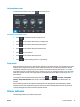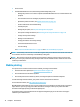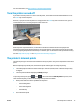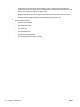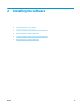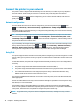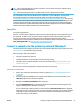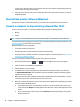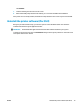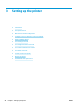HP DesignJet T2500 Multifunction Printer Series - User guide
In some cases, when the printer is not in the same sub-net as the computer, specifying the printer's IP
address may be the only successful option.
5. Follow the instructions on your screen to install the printer drivers and other HP software, such as the
HP DesignJet Utility.
Uninstall the printer software (Windows)
Use the Control Panel to uninstall the software, you can uninstall any software by the same method.
Connect a computer to the printer by network (Mac OS X)
You can connect your printer to a network under Mac OS X by using the following methods:
●
Bonjour
●
TCP/IP
TIP: Bonjour is are recommended for your local network; TCP/IP is recommended for other networks.
The following instructions apply if you intend to print from software applications using a printer driver. See
Printing on page 69 for alternative ways of printing.
Before you begin, check your equipment:
●
The printer should be set up and on.
●
The Ethernet switch or router should be on and functioning correctly.
●
The printer and the computer should be connected to the (wired or wireless) network. See Connect the
printer to your network on page 16.
Now you can proceed to install the printer software and connect to your printer.
1.
Go to the front panel and press , then . Note the mDNS service name of your printer.
2. Insert the HP Start-up Kit DVD into your DVD drive.
3. Open the DVD icon on your desktop.
4. Your Web browser opens to display the rest of the software installation procedure. You must click
on .Download OS X Installer. Once downloaded, open the installation software to install all required
components onto your system.
5. When the software has been installed, the HP Printer Setup Assistant starts automatically, to set up a
connection to your printer. Follow the instructions on your screen.
6. When you reach the Select Printer screen, look for your printer's mDNS service name (which you noted
in step 1) in the Printer Name column.
●
If you find the right name, scroll sideways if necessary to see the Connection Type column, and
check that it shows Bonjour. Then highlight that line. Otherwise, continue searching further down
the list.
●
If you cannot find your printer's name just click Continue and do setup manually in your System
Preferences later on.
18 Chapter 2 Installing the software ENWW