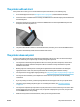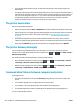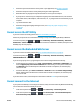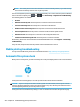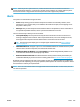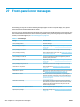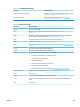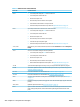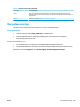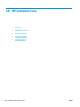HP DesignJet T2500 Multifunction Printer Series - User guide
Table 27-2 Numerical error codes (continued)
Error code Recommendation
63:10
●
Turn off the printer using the Power button at the front.
●
Turn off the power switch at the rear.
●
Disconnect the power cord.
●
Reconnect the power cord and turn on the printer.
●
Check that the network cable is correctly connected.
●
Ensure that the printer’s firmware is up to date. See Update the firmware on page 151.
63:20 A potential problem has been detected in the network interface.
●
Turn off the printer using the Power button at the front.
●
Turn off the power switch at the rear.
●
Disconnect the power cord.
●
Reconnect the power cord and turn on the printer.
●
Send the same job to the printer again.
●
Ensure that the printer’s firmware is up to date. See Update the firmware on page 151.
71.03, 71.08 Out of memory. To avoid this, in the HP-GL/2 driver select the Advanced tab and then Send job as a
bitmap.
74.01 An error occurred when loading the firmware update file.
●
Turn off the printer using the Power button at the front.
●
Turn off the power switch at the rear.
●
Disconnect the power cord.
●
Reconnect the power cord and turn on the printer.
●
Reload the firmware update file into the printer. See Update the firmware on page 151.
74.1:04 Try the firmware update again. Do not try to use your computer while the update is in progress.
74.8:04 The firmware update has failed. Your firmware file may be incorrect; try to download it again. See
Update the firmware on page 151.
75.11:10 Preventive maintenance 1 is recommended. See Contact HP Support on page 243.
75.21:10 Preventive maintenance 2 is recommended. See Contact HP Support on page 243.
76:03 The printer’s hard disk is full. You may want to use Disk Wipe to free some space; see Disk Wipe
on page 153.
78:08 Borderless printing not possible; setting ignored. Ensure that the loaded paper supports borderless
printing.
79:03, 79:04 Update the printer's firmware. See Update the firmware on page 151.
81:01 Open the scanner and make sure that there are no obstacles restricting the movement of the drive
roller. If the paper has jammed, clear the obstruction by following the instructions in the front
panel.
238 Chapter 27 Front-panel error messages ENWW