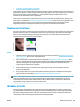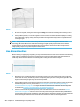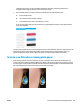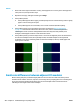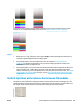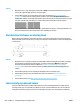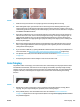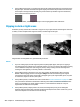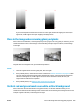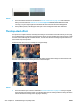HP DesignJet T2500 Multifunction Printer Series - User guide
Actions
1. Clean and calibrate the scanner as indicated in Scanner maintenance on page 154. If the calibration
failed, proceed as stated in Calibrate the scanner on page 163. However, if the calibration ended
correctly, scan your original again and check that the colored vertical bands have disappeared.
2. If the problem persists, call HP support and report “vertical red/green bands after calibration”.
The stop-start effect
Your printer is a complex machine, which may be working on several tasks at the same time. If you are trying
to scan while printing or processing a job in the printer queue, you may find that the scanner stops for a while
and then restarts. Although this is normal behavior, in some cases the scanned image may have defects as a
result of this stop-start operation.
To illustrate this effect, here is an example of an original image.
The two images below are examples of the stop-start effect when the above image is scanned. Please note
the black arrow indicating the scanning direction in these examples.
Actions
1. Clean and calibrate your scanner as indicated in Scanner maintenance on page 154. Scan your original
again and make sure that the printer is not working while you are scanning. Reduce scanning resolution
(choose Standard if scanning, Fast if copying) if necessary.
210 Chapter 23 Troubleshooting scan-quality issues ENWW