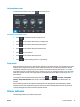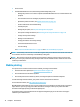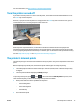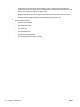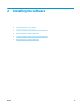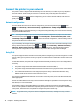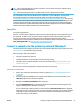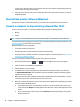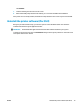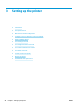HP DesignJet T2500 Multifunction Printer Series - User guide
●
Printer drivers
●
The Embedded Web Server and (alternatively) the HP Utility allow you to:
◦
Manage the printer from a remote computer (the Embedded Web Server is recommended for this
purpose)
◦
View the status of the ink cartridges, the printhead, and the paper
◦
Update the printer's firmware, see Update the firmware on page 151
◦
Perform calibrations and troubleshooting
◦
Submit print jobs
◦
Manage the job queue, see Job queue management on page 95
◦
View job accounting information, see Retrieving printer usage information on page 132
◦
Change various printer settings
◦
Manage e-mail notifications
◦
Change permissions and security settings
◦
Set network destinations for scan
◦
Scan accounting
See Access the Embedded Web Server on page 46 and Access the HP Utility on page 46.
NOTE: The HP Utility under Mac OS X and the HP DesignJet Utility under Windows have similar functions and
are sometimes referred to collectively as the HP Utility in this guide.
NOTE: New versions of all printer software can be expected to appear from time to time. In some cases,
when you receive your printer there may already be later versions available on HP's website of some of the
software provided with it.
Mobile printing
Your printer can be connected to the Internet and Web, providing various benefits:
●
Automatic firmware updates (see Update the firmware on page 151)
●
Print on HP Printers from almost anywhere
●
Print on HP printers from almost any device, including smartphones and tablet computers.
To take advantage of these benefits, your printer must be connected to the Internet.
For the latest information, see http://www.hpconnected.com.
With HP Mobile Printing Solutions you can print straight from your smartphone or tablet in just a few simple
steps wherever you are, by using your mobile device OS or sending an email to your printer with a PDF
attachment. iOS-Apple printing is enabled through Airprint.
For Android printing, install the HP Print Service App from Google Play (if you do not have it already pre-
installed in your mobile device).
12 Chapter 1 Introduction ENWW