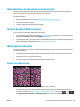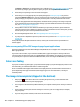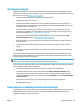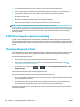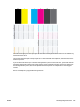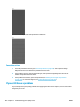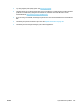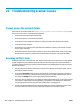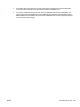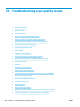HP DesignJet T2500 Multifunction Printer Series - User guide
is PENDING or OBSOLETE, you should perform color calibration: see Color calibration on page 104. If you
have made any changes, you may wish to reprint your job in case the problem has been solved.
2. Check that you are printing on the correct side of the paper.
3. Check that you are using appropriate print-quality settings (see Printing on page 69). If you have
selected the Speed or Fast options, you may not get the most accurate colors. If you change the print-
quality settings, you may wish to reprint your job at this point in case the problem has been solved.
4. If you are using Application Color Management, check that the color profile you are using corresponds
to the selected paper type and print-quality settings. If you have doubts about which color settings to
use, see
Color management on page 103.
5. If the problem consists of color differences between your print and your monitor, please follow the
instructions in the “How to calibrate your monitor” section of the HP Color Center. At this point, you may
wish to reprint your job in case the problem has been solved.
6. Print the Image Diagnostics Print. See The Image Diagnostics Print on page 194.
7. Try using the color adjustment options to produce the colors you want. See Color adjustment options
on page 107.
If the problem persists despite all the above actions, contact your customer service representative for
further support.
Color accuracy using EPS or PDF images in page layout applications
Page layout applications such as Adobe InDesign and QuarkXPress do not support color management of EPS,
PDF or grayscale files.
If you have to use such files, try to ensure that the EPS, PDF or grayscale images are already in the same
color space that you intend to use later on in Adobe InDesign or QuarkXPress. For instance, if your final goal
is to print the job in a press that follows the SWOP standard, convert the image into SWOP when you create it.
Colors are fading
If you print on instant-dry photo paper, your prints will fade rapidly. If you plan to display the prints for more
than two weeks, you should laminate them to achieve longer life.
Prints on swellable coated papers will fade much less rapidly. However, lamination will increase the life of
prints (depending on the type of lamination) with all paper types. For more information, consult your
laminate provider.
The image is incomplete (clipped at the bottom)
●
Did you press before all the data were received by the printer? If so, you have ended the data
transmission and will have to print the page again.
●
There may be a communications problem between your computer and the printer. Check your network
cable.
●
Check to make sure that your software settings are correct for your current page size (for example,
long-axis prints).
●
If you are using network software, make sure it has not timed out.
192 Chapter 21 Troubleshooting print-quality issues ENWW