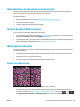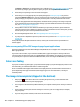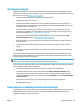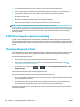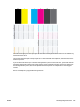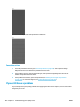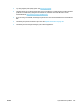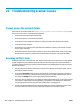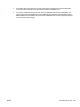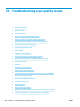HP DesignJet T2500 Multifunction Printer Series - User guide
Horizontal lines at the end of a cut sheet print
This type of defect affects only the end of a print, within approximately 30 mm of the trailing edge of the
paper. You may see some very thin horizontal lines across the print.
To avoid this problem:
1. Print the Image Diagnostics Print. See The Image Diagnostics Print on page 194.
2. Consider printing with roll paper.
3. Consider using larger margins around your image.
Vertical bands of different colors
If your print has vertical bands of different colors along it:
1. Try using higher print-quality settings (see Printing on page 69). For instance, if you have set the Print
Quality slider to Speed, try setting it to Quality.
2. Try using thicker paper, choosing from the recommended paper types such as HP Heavyweight Coated
Paper and HP Super Heavyweight Paper. See Order paper on page 166.
White spots on the print
You may notice white spots on the print. This is probably due to paper fibers, dust or loose coating material.
To avoid this problem:
1. Try cleaning the paper manually with a brush before printing, to remove any loose fibers or particles.
2. Always keep the cover of your printer closed.
3. Protect your paper rolls and sheets by storing them in bags or boxes.
Colors are inaccurate
If the colors of your print do not match your expectations, try the following:
1. Check that the paper type you have loaded corresponds to the paper type selected in the front panel
and in your software. See View information about the paper on page 63. Also, press , then ,
then Image quality maintenance > Calibration status to check the color calibration status. If the status
ENWW Horizontal lines at the end of a cut sheet print 191