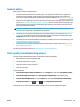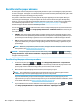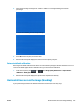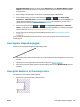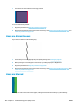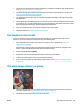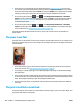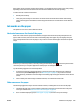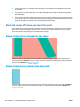HP DesignJet T2500 Multifunction Printer Series - User guide
3. If using sheet paper, try rotating the sheet 90 degrees. The orientation of the paper fibers may affect
performance.
4. Try changing to a thicker paper type, such as HP Heavyweight Coated Paper or HP Super Heavyweight
Plus Matte Paper.
5. Select a paper type that is slightly thinner than the paper you have loaded; this will persuade the printer
to use less ink. Here are some example paper types in ascending order of thickness: Plain Paper, Coated
Paper, Heavyweight Coated Paper, Super Heavyweight Plus Matte Paper.
Black ink comes off when you touch the print
This problem may be caused by printing with matte black ink on photo paper. The printer will not use matte
black ink if it knows that the paper will not retain it. To be sure of avoiding matte black ink, you can select
Photo Gloss Paper as the paper type (in the Photo Paper category).
Edges of objects are stepped or not sharp
If edges of objects or lines appear to be poorly defined or lighter in density, and you have already set the
print-quality slider to Quality in the driver dialog, select the custom print-quality options, and try setting the
quality level to Normal. See Printing on page 69.
Edges of objects are darker than expected
If edges of objects seem darker than expected, and you have already set the print-quality slider to Quality in
the driver dialog, select the custom print-quality options, and try setting the quality level to Normal. See
Printing on page 69.
190 Chapter 21 Troubleshooting print-quality issues ENWW