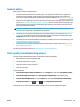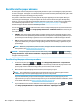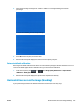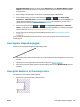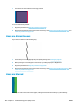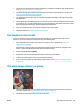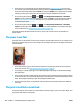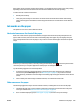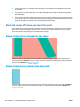HP DesignJet T2500 Multifunction Printer Series - User guide
Photo paper may be extremely sensitive to the basket or to anything else that it contacts soon after printing,
depending on the amount of ink used and the environmental conditions at the time of printing.
To reduce the risk of scuffs and scratches:
●
Handle prints carefully.
●
Catch your prints as they are cut from the roll and do not let them fall into the basket. Alternatively,
leave a sheet of paper in the basket so that freshly printed sheets do not make direct contact with the
basket.
Ink marks on the paper
This problem can occur for several different reasons.
Horizontal smears on the front of the paper
When a lot of ink is used on a paper-based material, the paper absorbs the ink quickly and expands. If the
paper is stiff and curled, near the end of the roll the leading edge of the paper may rise slightly in the print
area. As the printhead moves over the paper, it may come into contact with the paper and smear the printed
image.
Whenever you notice this problem, cancel the printing job immediately. Press on the front panel and also
cancel the job from your computer application. Soaked paper can damage the printhead.
Try the following suggestions to avoid this problem:
1. Increase the margins by relocating the image to the center of the page, either with your software or
with the front panel’s Move Paper option (see Move the paper on page 65). To prevent such smears
most effectively, the distance from the image to the leading edge of the paper should be at least 20 mm
(0.8 in).
2. Select a faster print mode: change from Best to Normal, or from Normal to Fast mode.
Other smears on the paper
The following suggestions may be used for all kinds of smears, including those on the front of the paper:
1. Check that the paper type you have loaded corresponds to the paper type selected in the front panel
and in your software. See View information about the paper on page 63.
2. Use a recommended paper type (see Order paper on page 166) and the correct print settings.
ENWW Ink marks on the paper 189