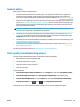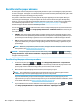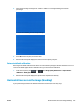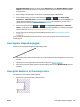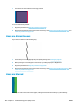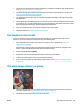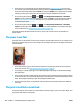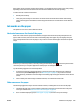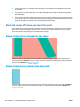HP DesignJet T2500 Multifunction Printer Series - User guide
1. Check that the paper type you have loaded corresponds to the paper type selected in the front panel
and in your software. See View information about the paper on page 63.
2. Check that you are using appropriate print-quality settings for your purposes (see Printing on page 69).
In some cases, you can overcome a print-quality problem merely by selecting a higher print-quality
level. For instance, if you have set the Print Quality slider to Speed, try setting it to Quality. If you
change the print-quality settings, you may wish to reprint your job at this point in case the problem has
been solved.
3. Print the Image Diagnostics Print. See The Image Diagnostics Print on page 194.
4.
If the printhead is working correctly, go to the front panel and press , then , then Image
quality maintenance > Calibration status to see the paper advance calibration status. If the status is
DEFAULT, try performing paper advance calibration: see Recalibrate the paper advance on page 182.
If the problem persists despite all the above actions, contact your customer service representative for
further support.
Lines are too thick, too thin or missing
1. Check that the paper type you have loaded corresponds to the paper type selected in the front panel
and in your software. See View information about the paper on page 63.
2. Check that you are using appropriate print-quality settings for your purposes (see Printing on page 69).
If printing on photo paper, select the custom print-quality options in the driver dialog, and try turning
on the Maximum detail option (if available). You may wish to reprint your job at this point in case the
problem has been solved.
3. If the resolution of your image is greater than the printing resolution, you may notice a loss of line
quality. If you are using the PCL3GUI or the HP-GL/2 driver for Windows, you can find the Max.
184 Chapter 21 Troubleshooting print-quality issues ENWW