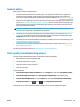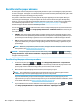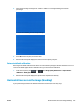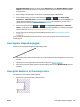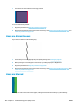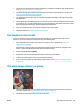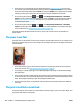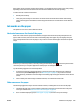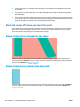HP DesignJet T2500 Multifunction Printer Series - User guide
Recalibrate the paper advance
Accurate paper advance is important to image quality because it is part of controlling the proper placement
of dots on the paper. If the paper is not advanced the proper distance between printhead passes, light or dark
bands appear in the print and image grain may increase.
The printer is calibrated to advance correctly with all the papers appearing in the front panel. When you
select the type of loaded paper, the printer adjusts the rate at which to advance the paper while printing.
However, if you are not satisfied with the default calibration of your paper, you may need to recalibrate the
rate at which the paper advances. See Troubleshooting print-quality issues on page 179 for steps to
determine if paper advance calibration will solve your issue.
You can check the paper advance calibration status of the currently loaded paper at any time from the front
panel. Press , then , then Image quality maintenance > Calibration status. The status may be
one of the following.
●
DEFAULT: This status appears when loading any paper that has not been calibrated. HP papers in the
Front Panel have been optimized by default and unless you experience image quality problems in your
printed image such as banding or graininess it is not recommended to recalibrate the paper advance.
●
OK: This status indicates that the loaded paper has been calibrated before. However you may need to
repeat the calibration if you experience image quality problems such as banding or graininess in your
printed image.
NOTE: Whenever you update the printer’s firmware, the paper advance calibration values are reset to
factory default, see Update the firmware on page 151.
CAUTION: Transparent papers and films must be calibrated by pressing , then , then Image
quality maintenance > Paper advance calibration > Adjust paper advance, from step four in Recalibrating
the paper advance procedure.
Recalibrating the paper advance procedure
1.
From the front panel, press , then , then Image quality maintenance > Paper advance
calibration > Calibrate paper advance. The printer automatically recalibrates the paper advance and
prints a paper advance calibration image, which you can send to stacker or basket.
2. Wait until the front panel displays the status screen, then reprint your print.
NOTE: The recalibration procedure takes a few minutes. Do not worry about the paper advance
calibration image. The front-panel display shows any errors in the process.
If you are satisfied with your print continue using this calibration for your paper type. If you see
improvement in your print, continue with step three. If you are dissatisfied with the recalibration, return
to the default calibration, see Return to default calibration on page 183.
3.
If you would like to fine-tune the calibration or are using a transparent paper, press , then ,
then Image quality maintenance > Paper advance calibration > Adjust paper advance.
182 Chapter 21 Troubleshooting print-quality issues ENWW