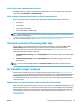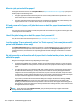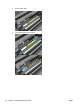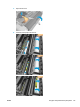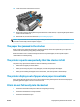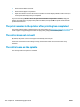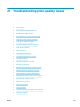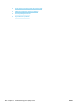HP DesignJet T2500 Multifunction Printer Series - User guide
10. Lower the scanner and close the roll cover.
11. Restart the printer by holding down the power button for a few seconds, or by turning the power switch
at the rear off and then on.
12. Reload the roll, or load a new sheet see Paper handling on page 51.
NOTE: If you find that there is still some paper causing an obstruction within the printer, restart the
procedure and carefully remove all pieces of paper.
The paper has jammed in the stacker
When a paper jam is detected in the stacker, printing is paused, and the front panel asks you to open the
stacker cover and clear the jam by pulling out the paper.
When the stacker cover is closed and the printer detects no jammed paper, the front panel requests
confirmation to continue printing.
The printer reports unexpectedly that the stacker is full
The printer may report that the stacker is full in the following circumstances:
●
When there is a paper jam in the stacker
●
When you are using very thin or very stiff paper, such as heavyweight coated paper
●
When you are sending small paper sizes to the stacker, such as A3 portrait or A2 landscape
The printer displays out of paper when paper is available
If the roll has become loose from its core, it will not feed correctly and the printer will not load the paper. If
possible, tighten the paper to its core or load a new roll.
Prints do not fall neatly into the basket
●
Ensure that the network and power cables are not getting in the way.
●
Ensure that the basket is correctly installed.
●
Ensure that the basket is open.
ENWW The paper has jammed in the stacker 177