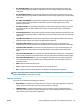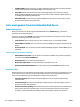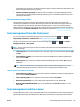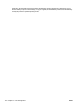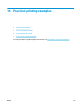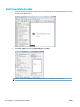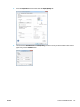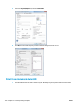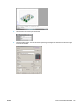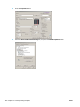HP DesignJet T2500 Multifunction Printer Series - User guide
guarantee that any particular color will be printed accurately. It maps the white of the input space to the
white of the paper on which you are printing.
●
Absolute colorimetric (proofing): the same as relative colorimetric, but without mapping the white.
This rendering is also used mainly for proofing, where the goal is to simulate the output of one printer
(including its white point).
Perform black point compensation
The black point compensation option controls whether to adjust for differences in black points when
converting colors between color spaces. When this option is selected, the full dynamic range of the source
space is mapped into the full dynamic range of the destination space. It can be very useful in preserving
shadows when the black point of the source space is darker than that of the destination space. This option is
allowed only when the
Relative colorimetric rendering intent is selected (see Rendering intent on page 112).
Color management from the front panel
You can color-calibrate the loaded paper type from the front panel by pressing , then , then
Image quality maintenance > Calibrate color. See Color calibration on page 104.
The other color options in the front panel can all be found by pressing , then , then Setup >
Printing preferences > Color options.
NOTE: These front panel settings can all be overridden by the printer driver or Embedded Web Server job
submission settings.
●
Color/Grayscale: you can choose to print in color, in shades of gray, or in black and white. Default: Print
in color.
●
Select RGB source profile: you can choose from a selection of RGB source profiles recognized by the
printer. Default: sRGB.
●
Emulate printer: you can choose to emulate a different HP DesignJet printer. Default: Off (no printer
emulation).
TIP: If you have old HP-GL/2 or PostScript files made for a different HP DesignJet printer, you can
send them to the printer and use the front panel to turn on the appropriate emulation mode.
T2500 PS options (with PostScript or PDF jobs)
●
Select CMYK source profile: you can choose from a selection of CMYK source profiles recognized by the
printer. Default: US Coated SWOP v2.
●
Select rendering intent: you can select the rendering intent. Default: Perceptual.
●
Black point compensation: you can turn black point compensation on or off. Default: On.
●
HP Professional PANTONE Emulation: you can turn HP Professional PANTONE Emulation on or off.
Default: On.
Color management and the scanner
The files obtained from your scanner (TIFF, JPEG, PDF) contain an embedded ICC profile corresponding to the
type of paper selected prior to making the scan. When you load these files into any image reader software
ENWW Color management from the front panel 113