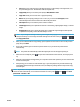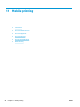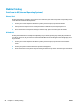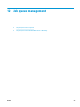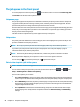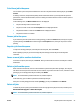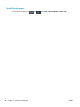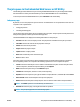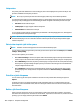HP DesignJet T2500 Multifunction Printer Series - User guide
Mobile Printing
Print from in-OS (internal Operating Systems)
iPhone, iPad
Printing with AirPrint™ is simple, all you have to do is make sure your device and printer are operating on the
same network and follow the steps below.
1. Choose your content. Open the document or photo you want to print, tap the share button.
2. Select print icon. Swipe screen to reveal print button on bottom now, then tap the print icon.
3. Print. Confirm the correct printer setting are selected. Tap “print” and collect your documents.
All Android
Printing with Android device is simple and depending on your model, printing may already be preloaded on
your device. If it is not, all you need to do is download the HP Print Service Plugin from the Google play store
to get started.
1. Choose your content. Open the document or photo you want to print, tap the menu icon and select
“Print”.
2. Choose your printer. Select from the list of printers that appears.
3. Print! Confirm the correct printer and print setting are selected. Tap “Print” and collect your documents.
94 Chapter 11 Mobile printing ENWW